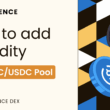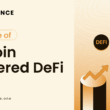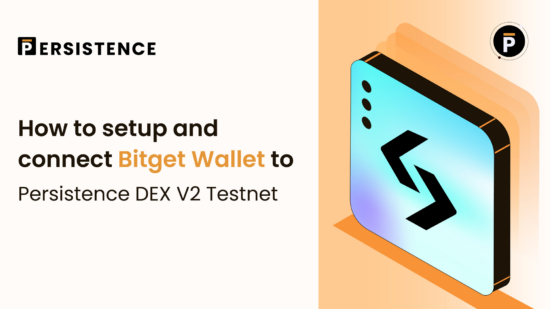Persistence One is excited to introduce Bitget as a supported wallet for our Bitcoin Interoperability Testnet.
Bitget is a feature-rich Web3 wallet designed for multi-chain connectivity. Supporting over 250,000 cryptocurrencies, Bitget has facilitated $12 billion in swaps and serves 60 million users globally. It’s a trusted tool for seamless transactions across chains.
This guide walks you through installing the Bitget wallet, connecting it to our Bitcoin Interoperability Testnet, and making your first transactions. Whether you’re testing cross-chain swaps or just exploring the platform, this tutorial has you covered.
For any questions, check out our FAQs or join our community to learn more.
Step 1: Installing Bitget Wallet and Setting it Up
The first step in this guide will help you install and set up the Bitget Wallet, so you can quickly connect it to the Bitcoin Interoperability Testnet and start doing transactions.
Bitget Wallet is available as a browser extension for desktop users and as an app for iOS and Android devices. For this tutorial, we’ll focus on installing the Bitget Wallet browser extension on Chrome. That said, the steps outlined here are consistent across all wallet versions, whether you’re on desktop or mobile.
Let’s dive in and get started.
- Head over to the Bitget Wallet page (https://web3.bitget.com/en) and click on Download.

- Scroll down to the next page, and find the option to install the Google Chrome extension.

- This will take you to the Chrome Web Store. Here, click on ‘Add to Chrome’ to install the extension.

- Continue and click ‘Add extension’.

- Once you have installed Bitget Wallet, the following landing page will appear.

- You can choose to create a new wallet or import an existing wallet. For this guide, we will create a new wallet.

- Follow the on-screen instructions to create a new wallet. Always make sure to write down your seed phrase and store it in a safe place.

- Once you have completed the wallet setup, you should see the following screen.

Step 2: Connecting Bitget Wallet to Interop Testnet
Now it is time to connect Bitget wallet to the Persistence One BTC Interop Testnet.
- Head to the following page (https://testnet.persistence.one).

- Click on ‘Connect Wallet’ at the top right corner and the following modal will appear.

- Approve the following wallet prompt to connect.

- After that, you’ll get another prompt to switch the network to add Base Sepolia testnet.

That’s it. Now you have successfully installed Bitget Wallet and connected it to try the Bitcoin Interoperability testnet.

After this, proceed to request faucet funds from the dashboard to perform transactions on the product as well as collect ETH to pay the initial gas fee on the Base Sepolia testnet.
We have a detailed step-by-step walkthrough for the same, which you can find below.
About Persistence One
Persistence One is building the BTCFi Liquidity Hub, enabling fast, near zero-slippage swaps for XPRT, BTC-variants, and BTCfi tokens on Persistence DEX.
BTCFi’s rapid growth has created multiple BTC-related assets, making fragmentation a big challenge. Persistence One will provide a single liquidity hub, simplifying value transfer across the Bitcoin ecosystem.
Twitter | LinkedIn | Telegram | YouTube | Reddit | [email protected]