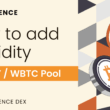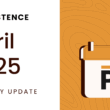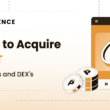Becoming a liquidity provider for the XPRT/OSMO pool on Osmosis takes just a few seconds, allowing you to add liquidity and start earning rewards in a matter of clicks!
This tutorial will guide you through adding liquidity to the XPRT/OSMO pool on Osmosis. To get started, you will need the following:
- A Keplr Wallet
- XPRT on Osmosis Chain
- OSMO on Osmosis Chain
Step 1: Connecting your Keplr Wallet to Osmosis
The first step of the guide covers how to connect your Keplr wallet to Osmosis.
Head to the following URL – https://app.osmosis.zone
- On the main Osmosis page, hit “Connect Wallet”:
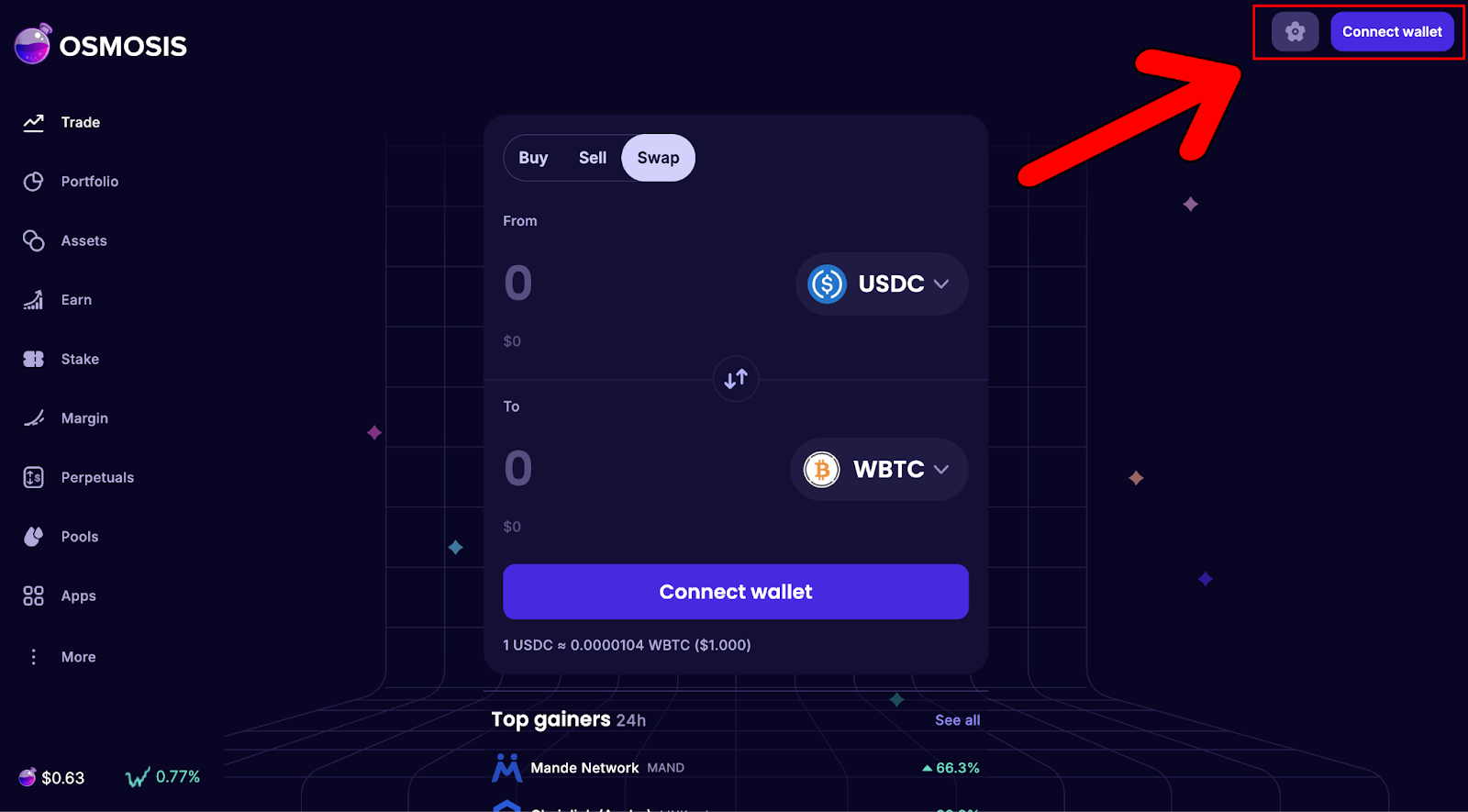
- A pop-up will appear, asking you to select a wallet. Hit “Keplr”:
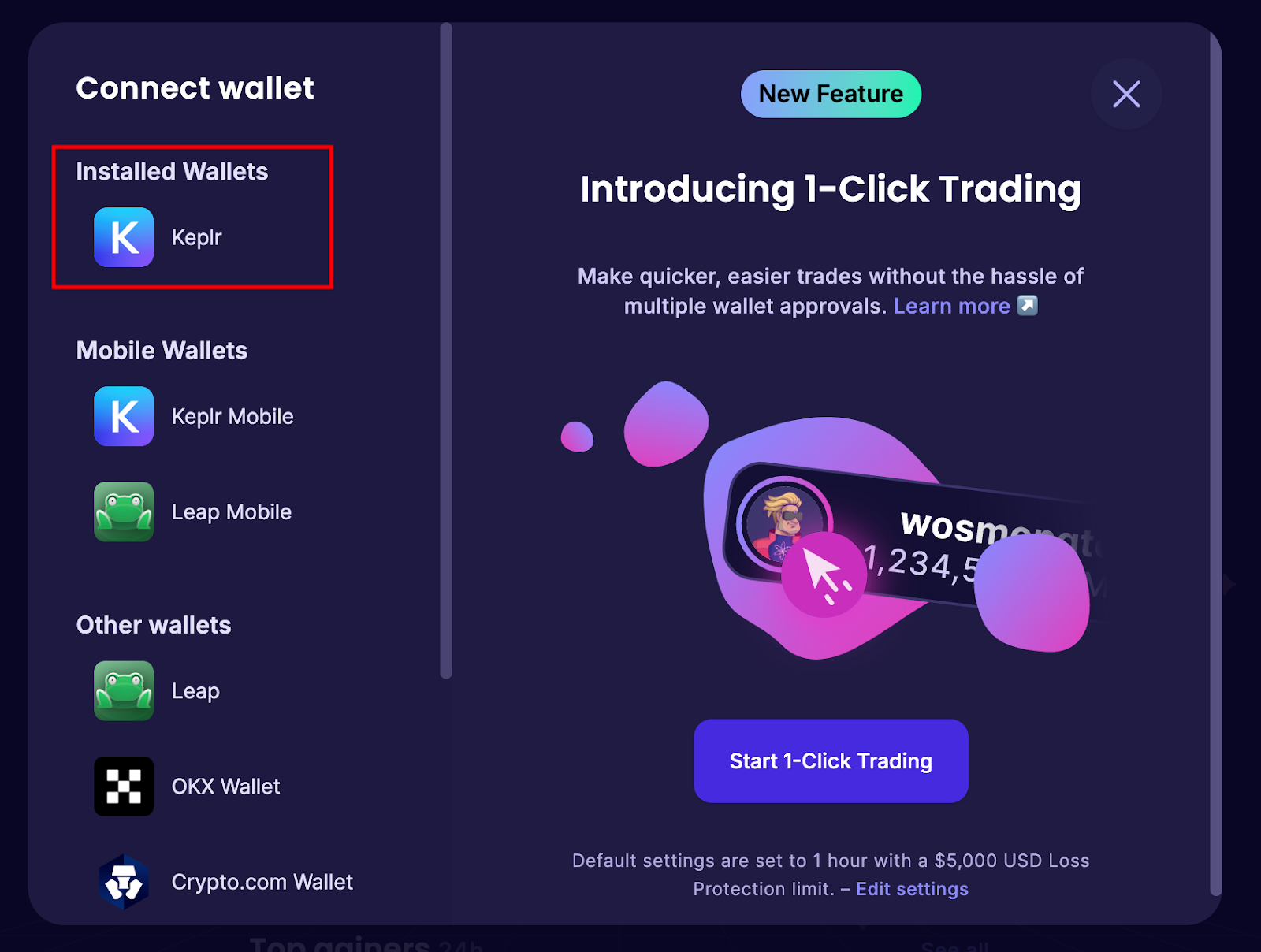
- A Keplr wallet notification will appear, asking you to connect the wallet to the dApp. Hit “Approve”:
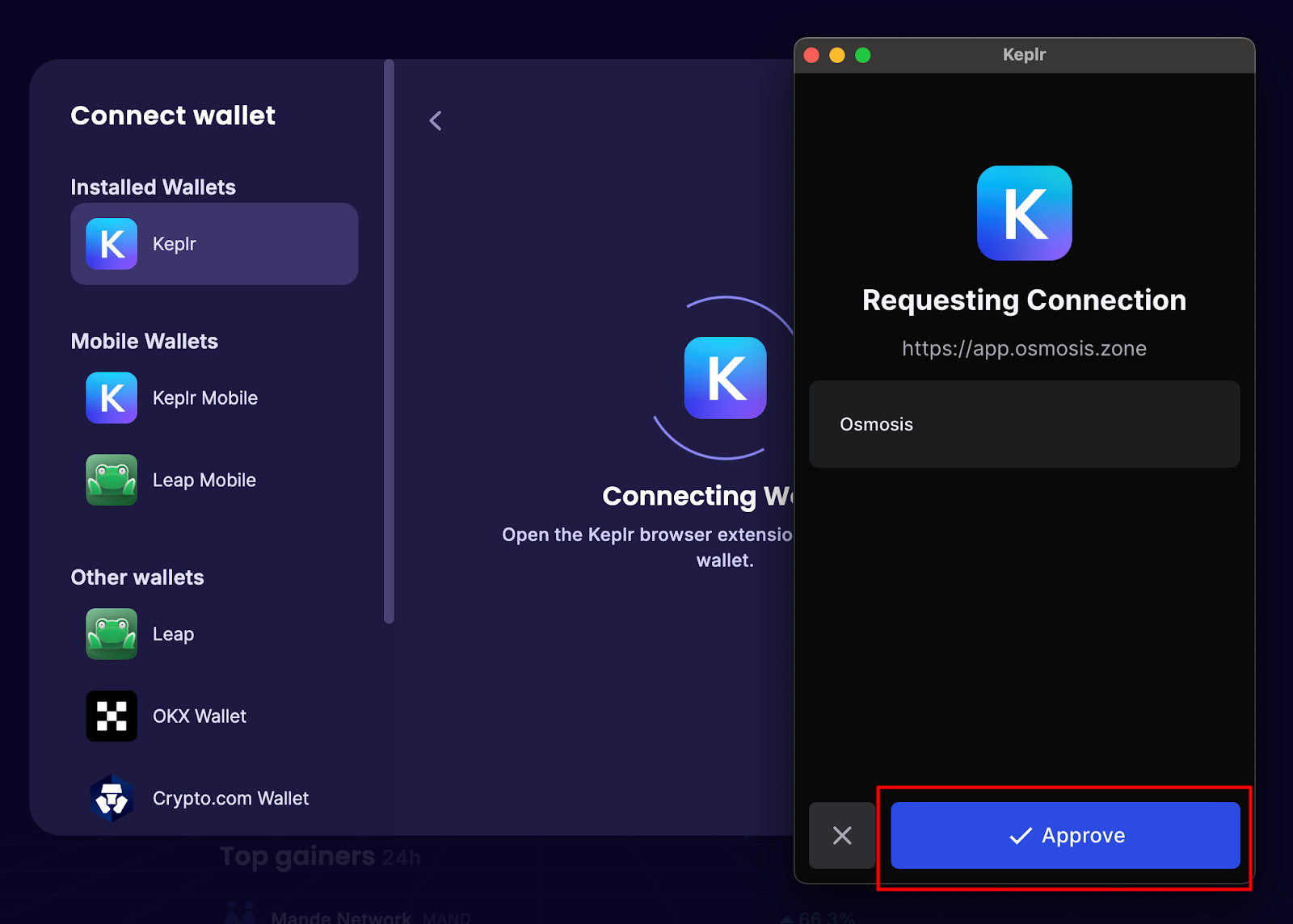
- You will know you are connected when your wallet address shows in the top-right-hand corner:
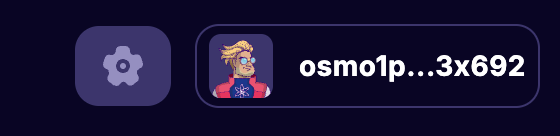
Step 2: Bridging XPRT to Osmosis Chain
Before we can add liquidity to the XPRT/OSMO pool on Osmosis, we will need to bridge XPRT to the Osmosis chain itself.
To do this, we will use the Skip:Go platform (formerly ibc.fun).
Head to the following URL:
- Hit “Connect Wallet”:
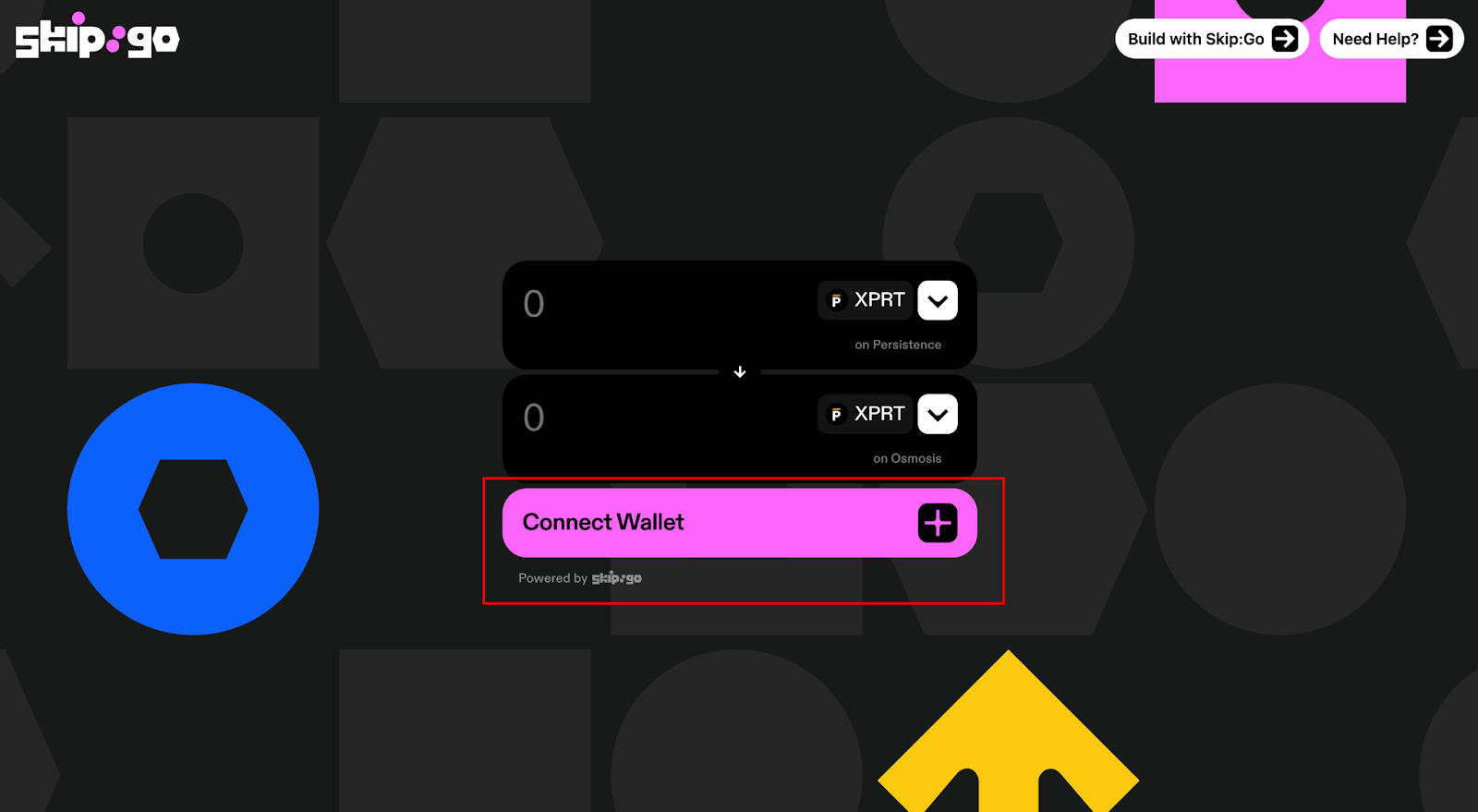
- Choose “Keplr”:
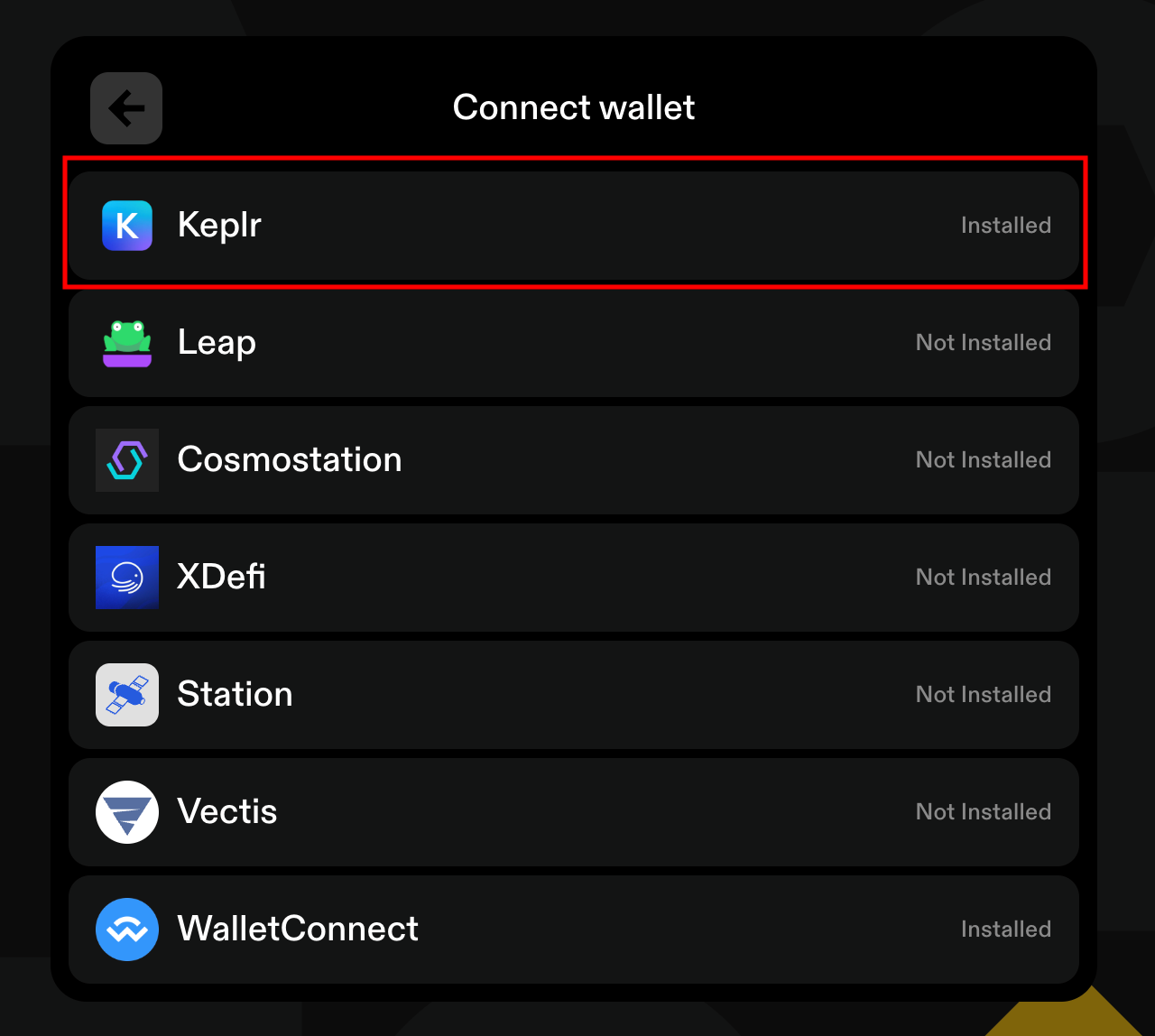
- Hit “Approve”:
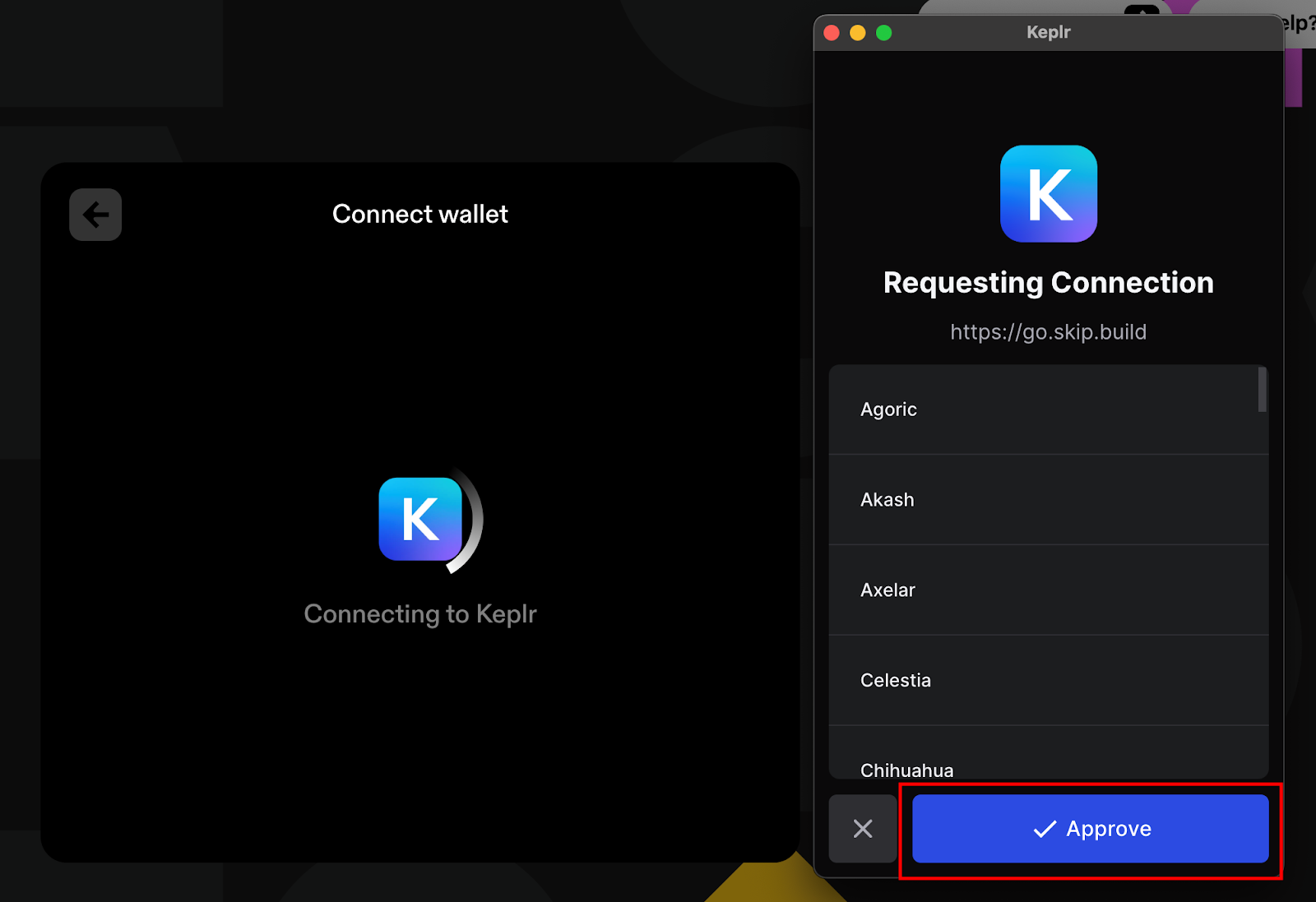
Now that we’ve connected, the next step is to select the parameters for the swap. In this case, we want to swap XPRT from the Persistence Chain to XPRT on the Osmosis Chain.
- Hit the asset in the first selection box”
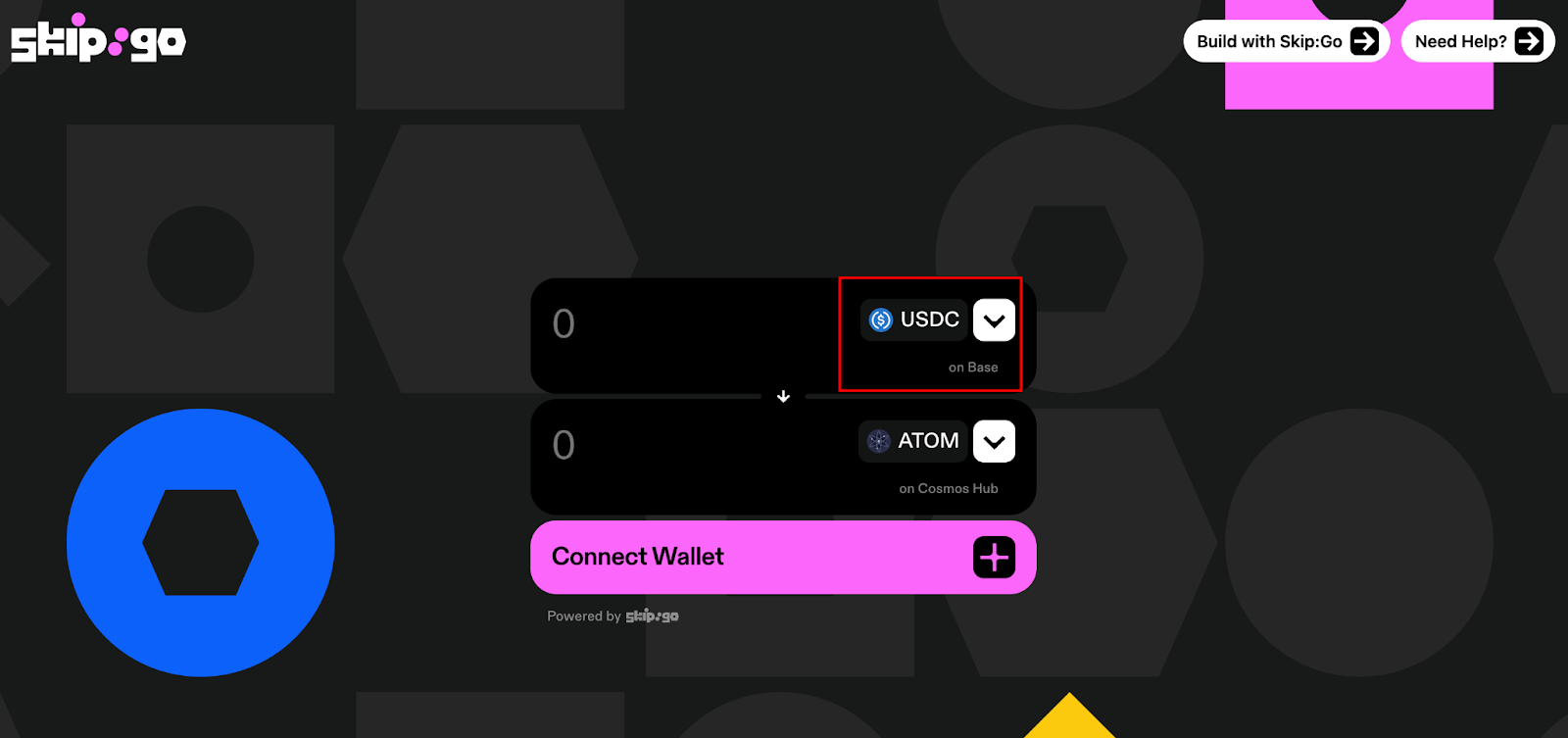
- Search for XPRT and select it:
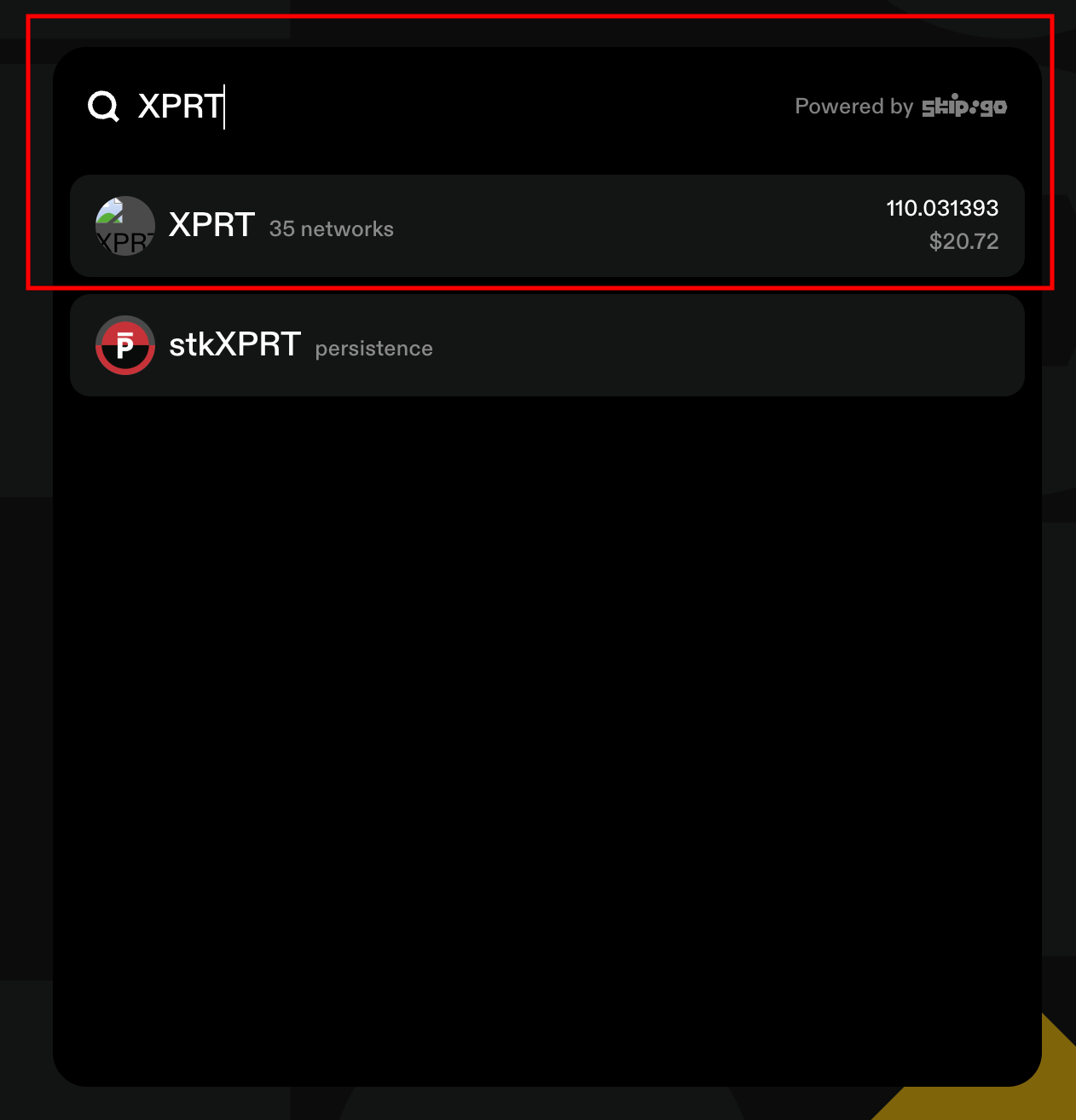
- Select Persistence Core-1:
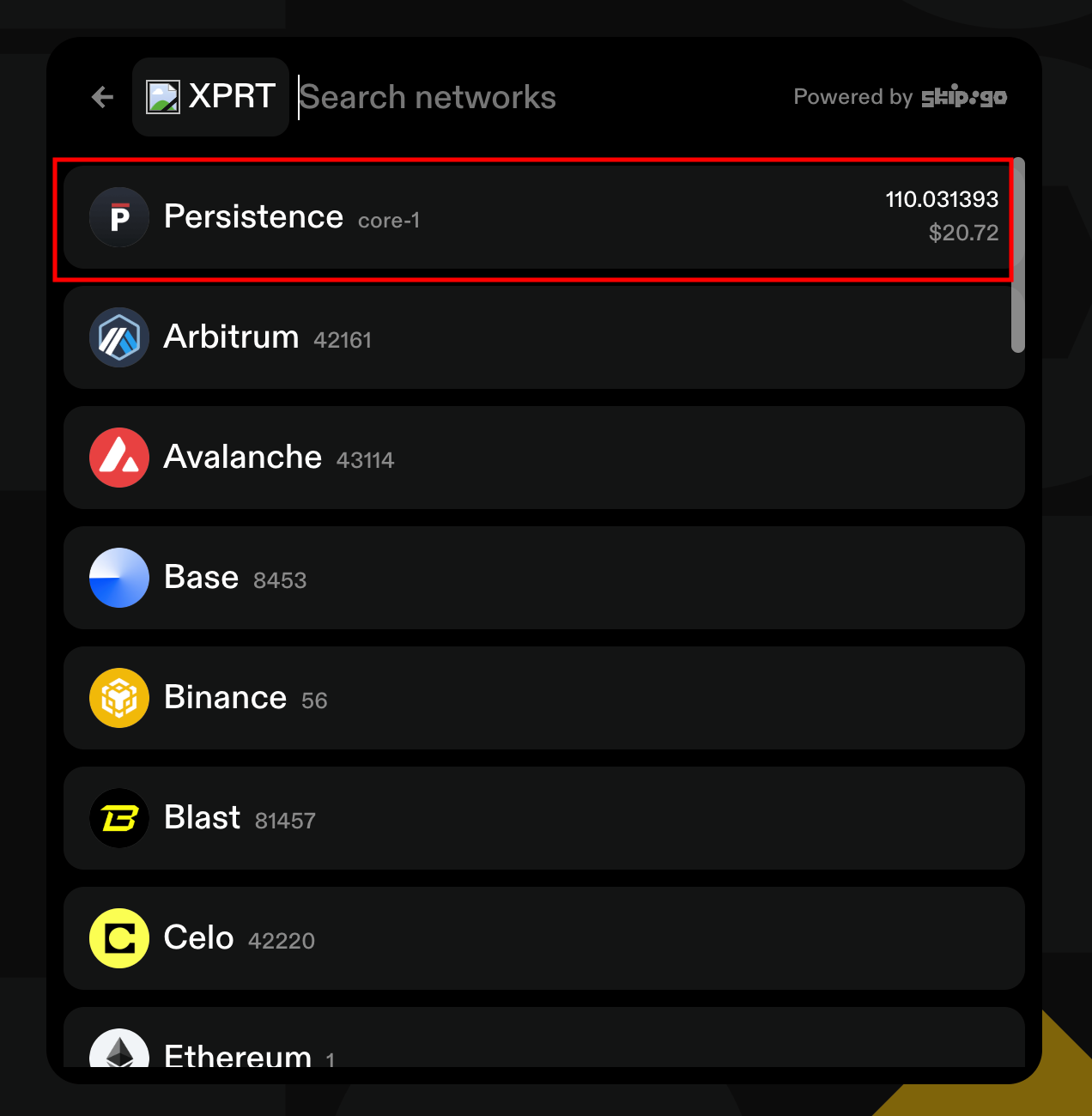
- Hit the asset in the second selection box:
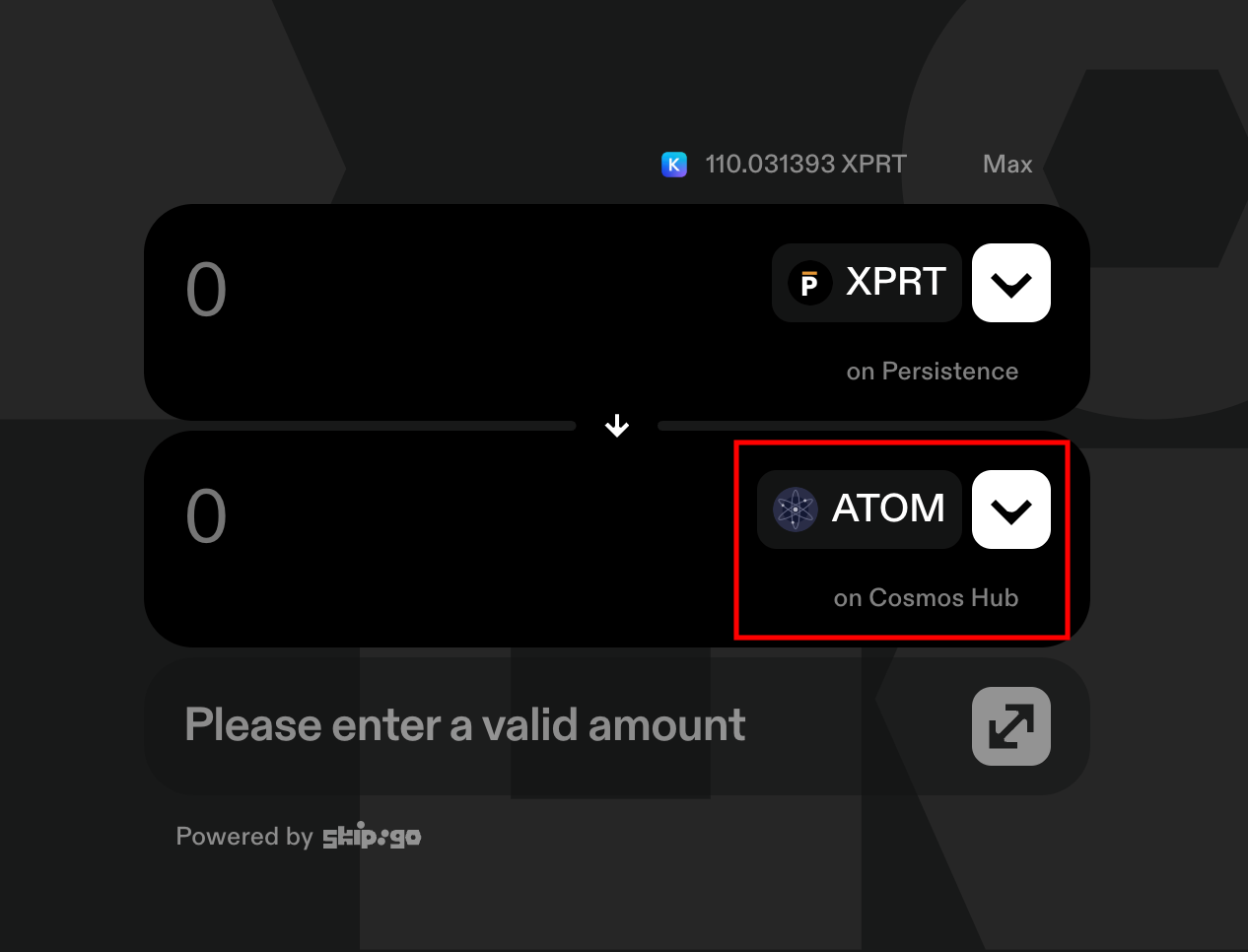
- Search and select XPRT:
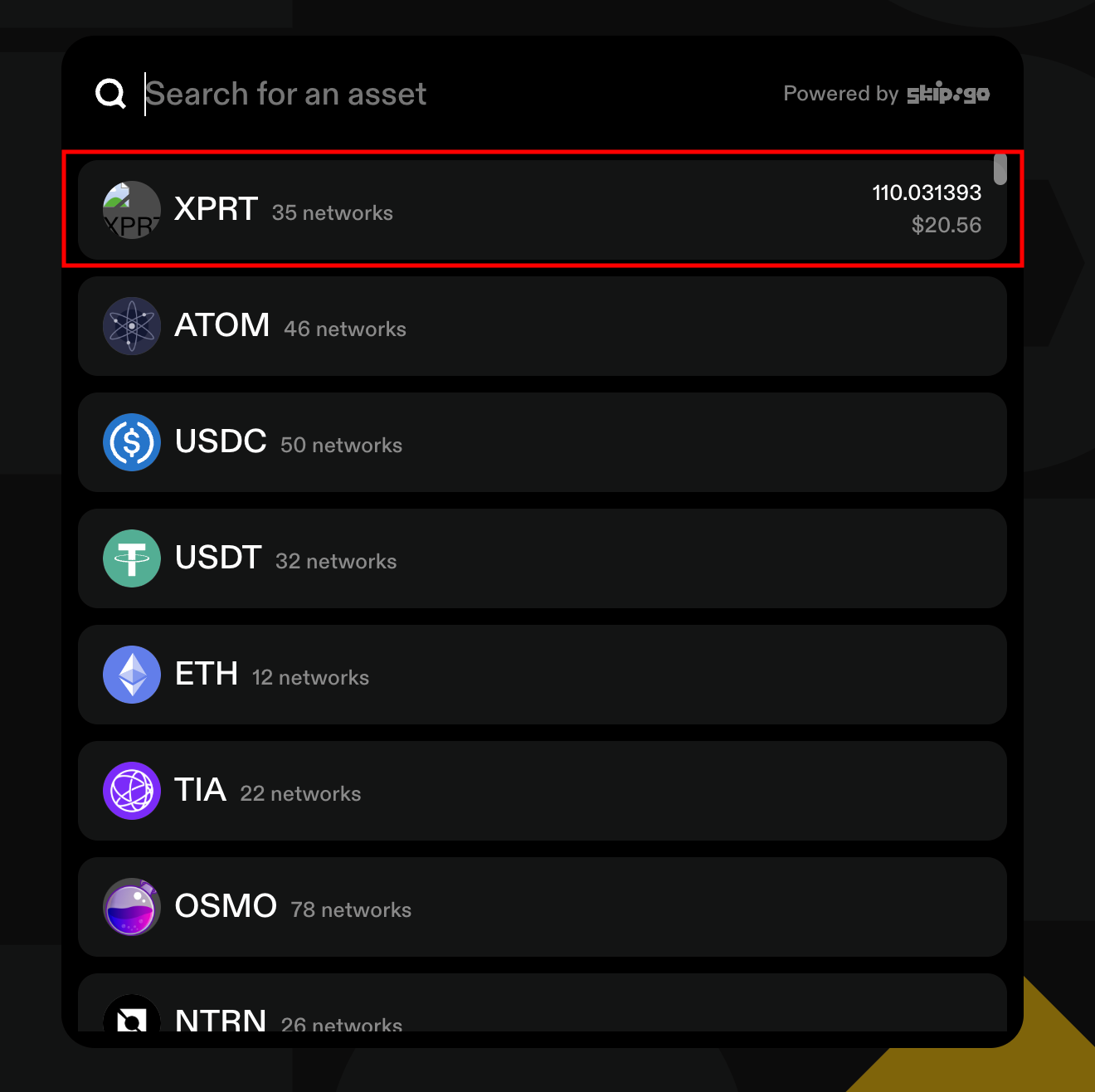
- Search for the Osmosis chain and select it:
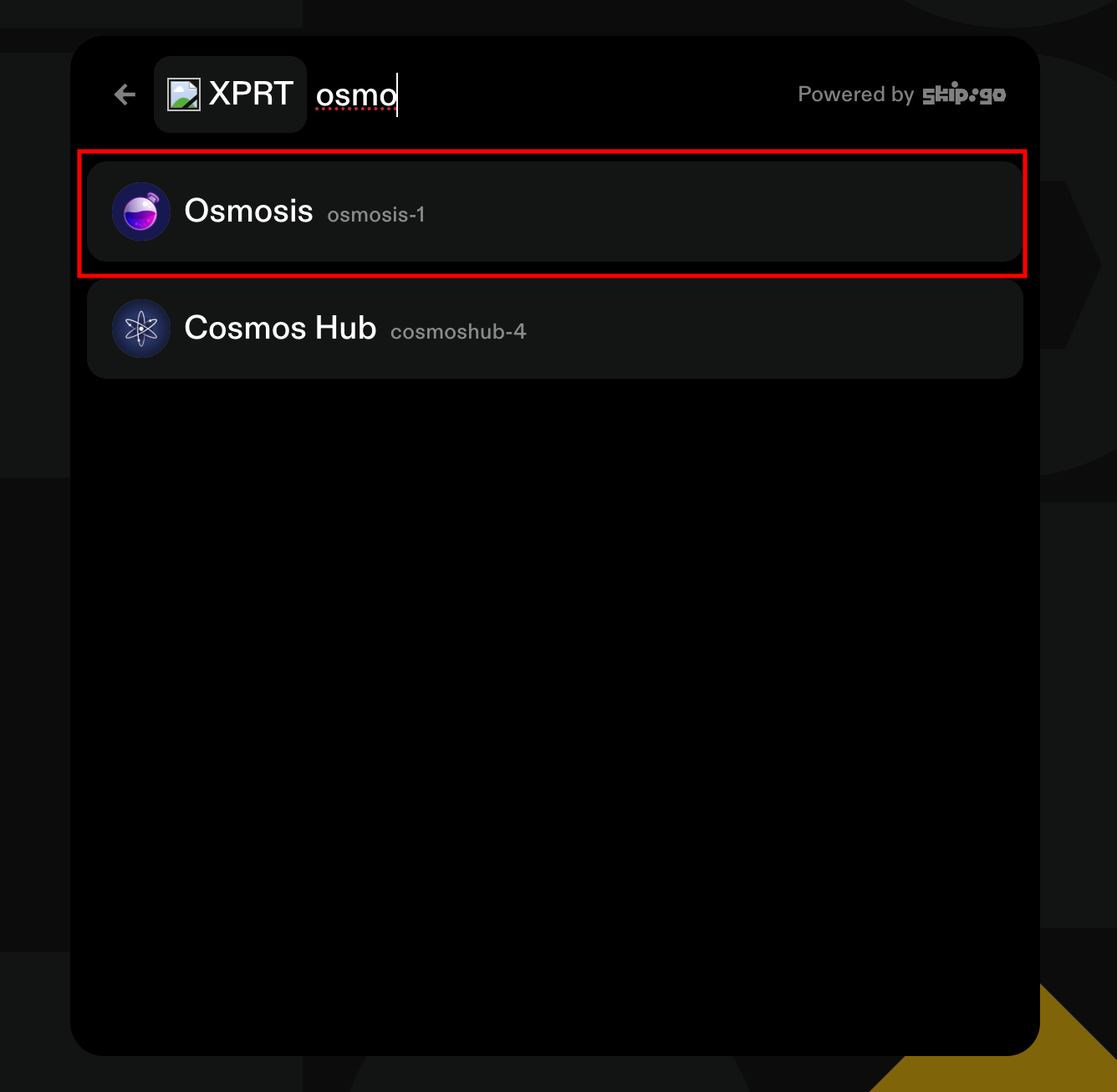
- Your navigation should now look as follows:
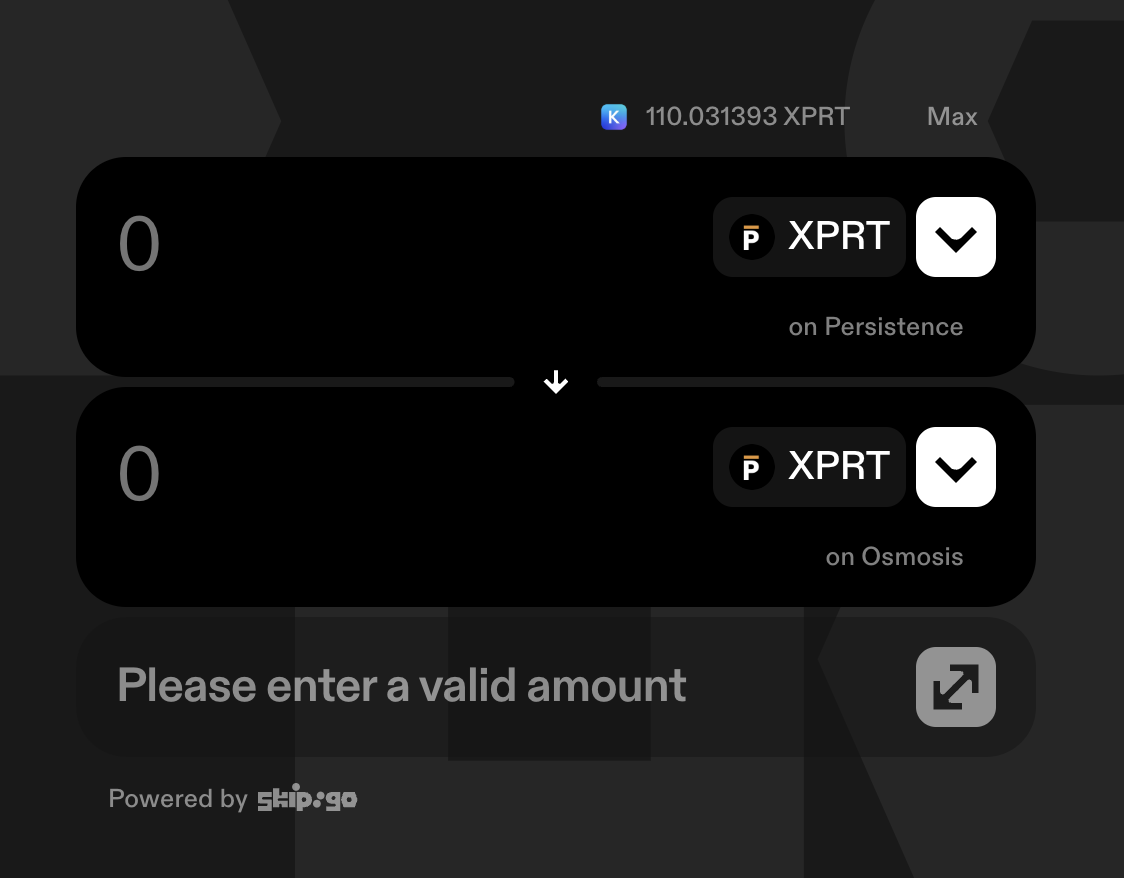
- Input the desired amount to swap and hit “Send”:
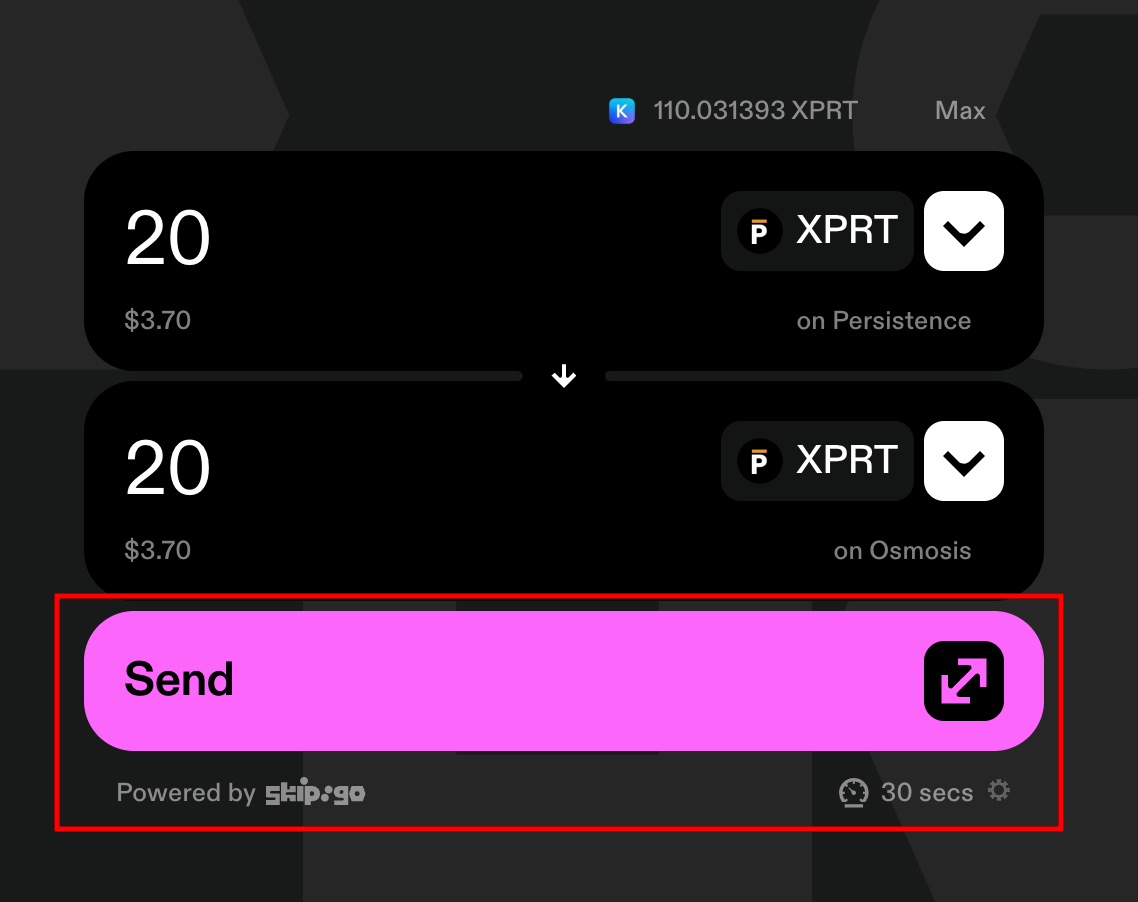
- Hit “Set destination address”:
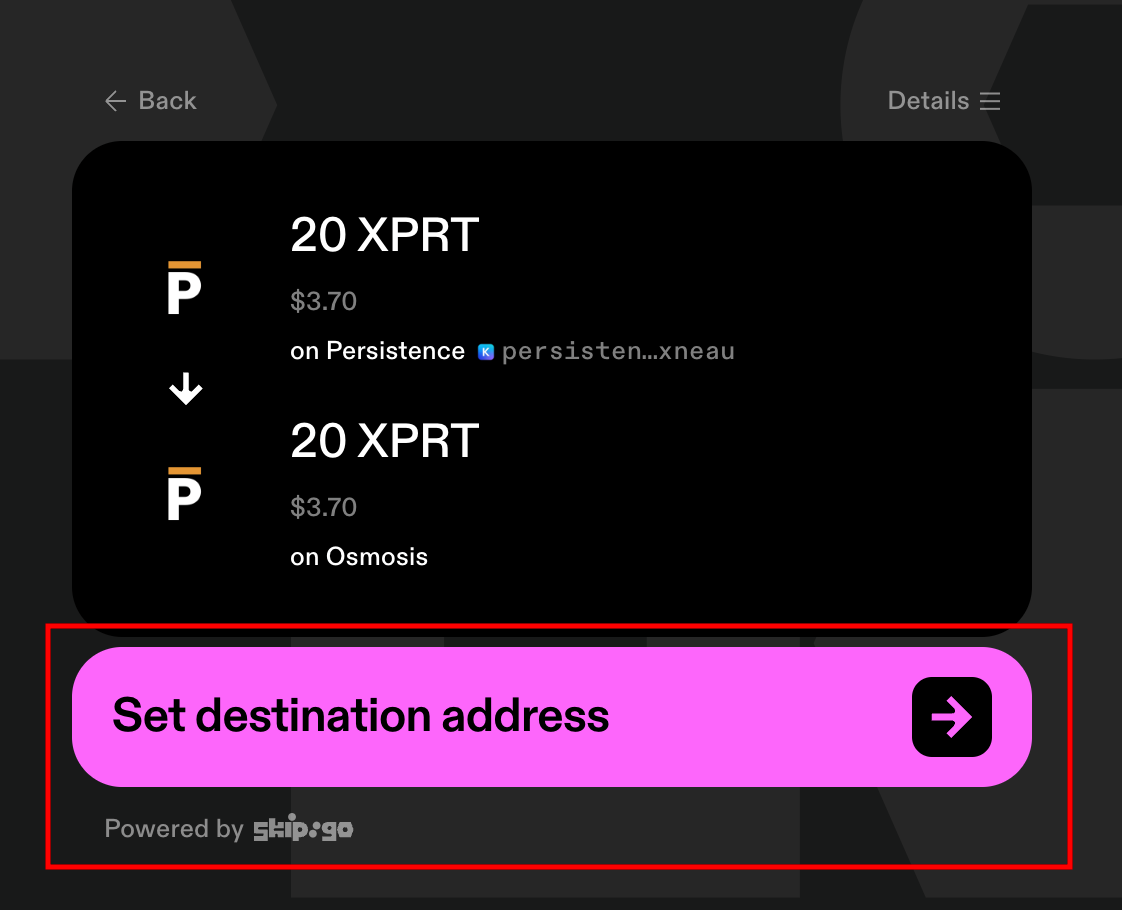
- Select Keplr:
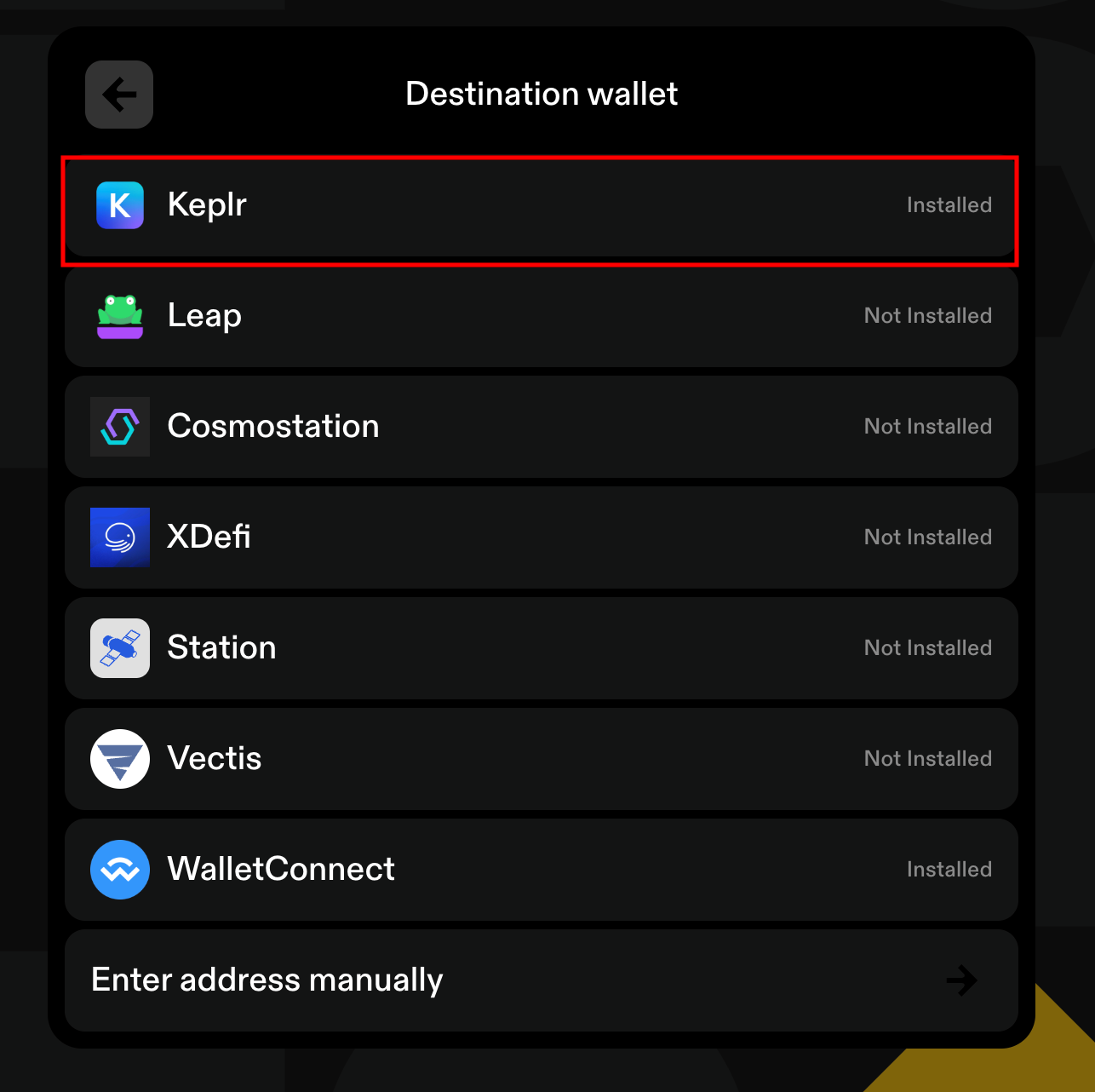
- Hit “Confirm”:
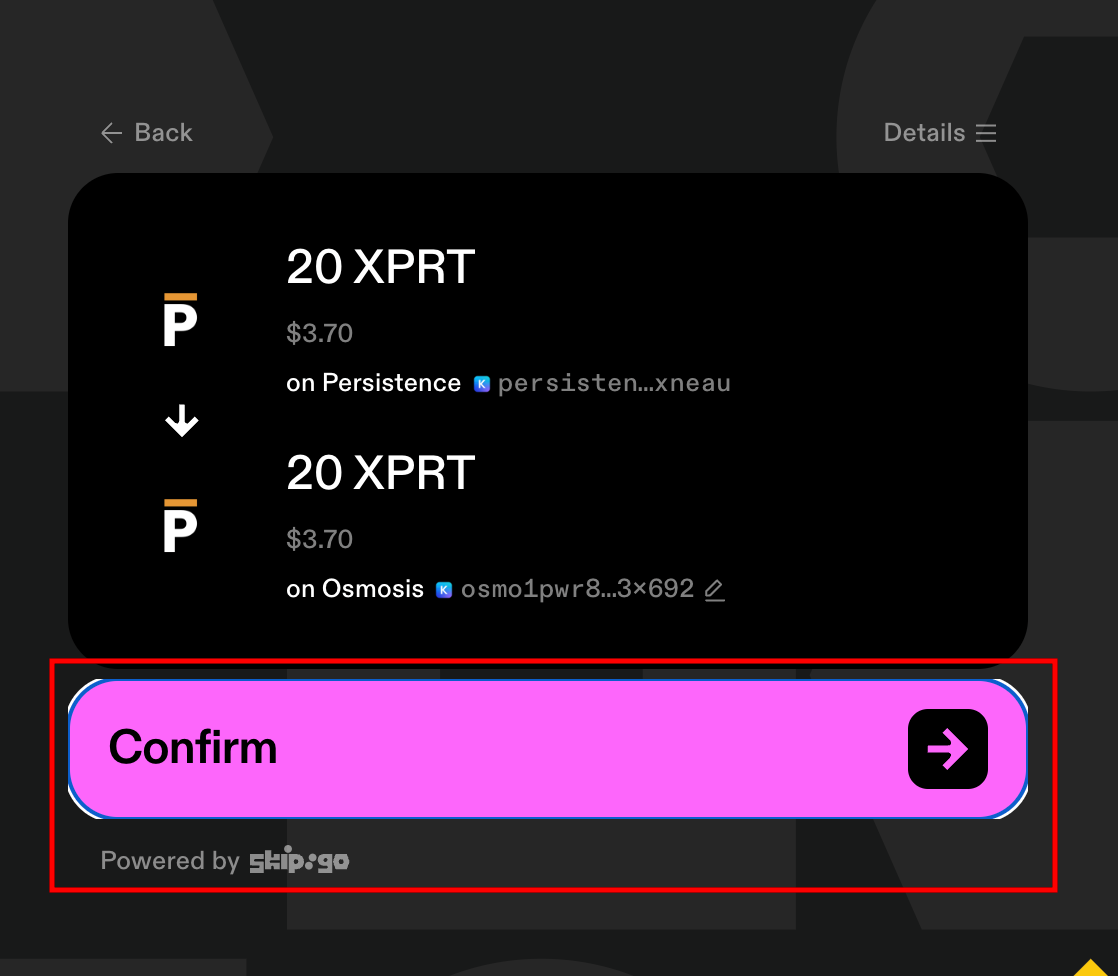
- Hit “Approve”:
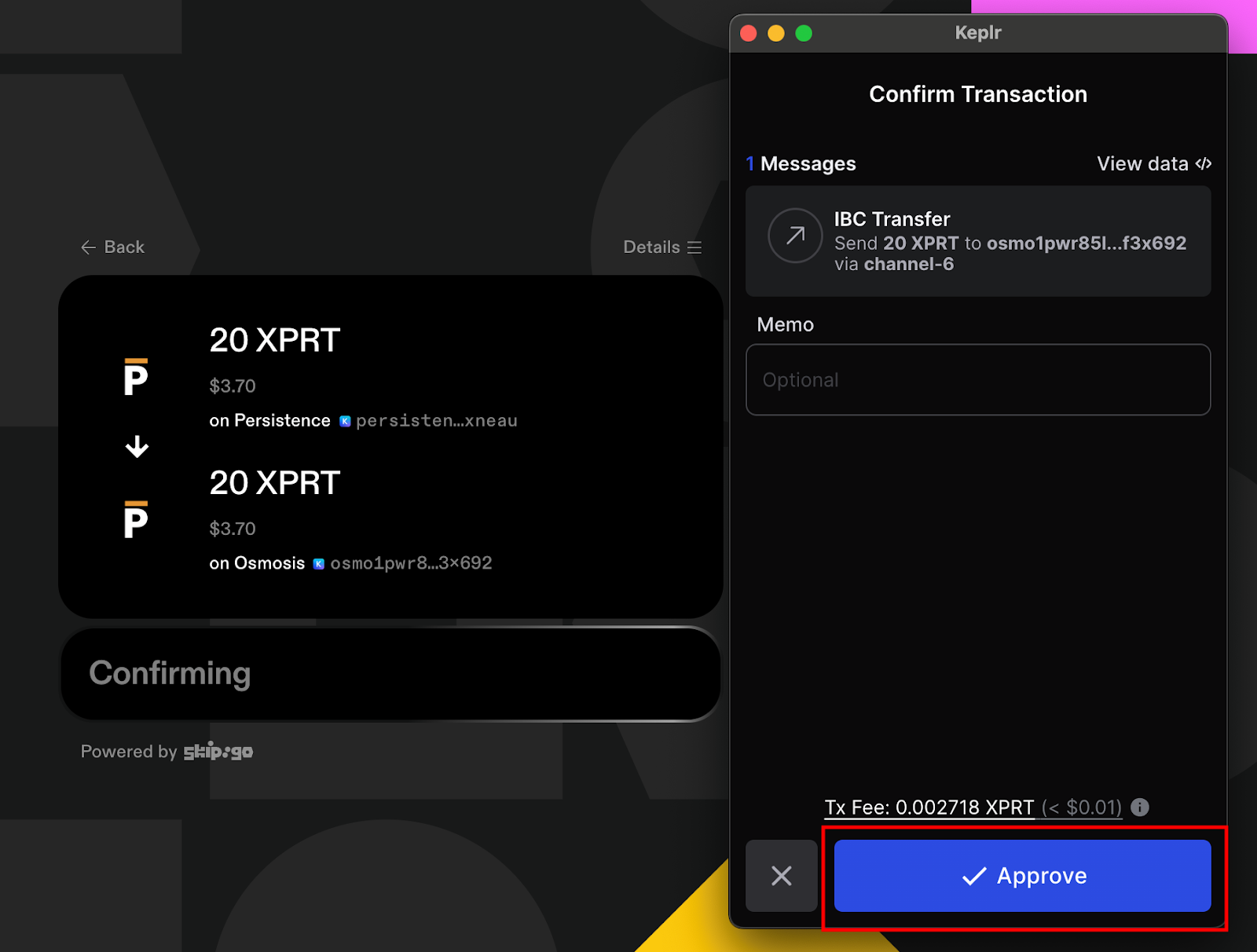
Once the transaction has completed, the send box will turn green as in the following screenshot:
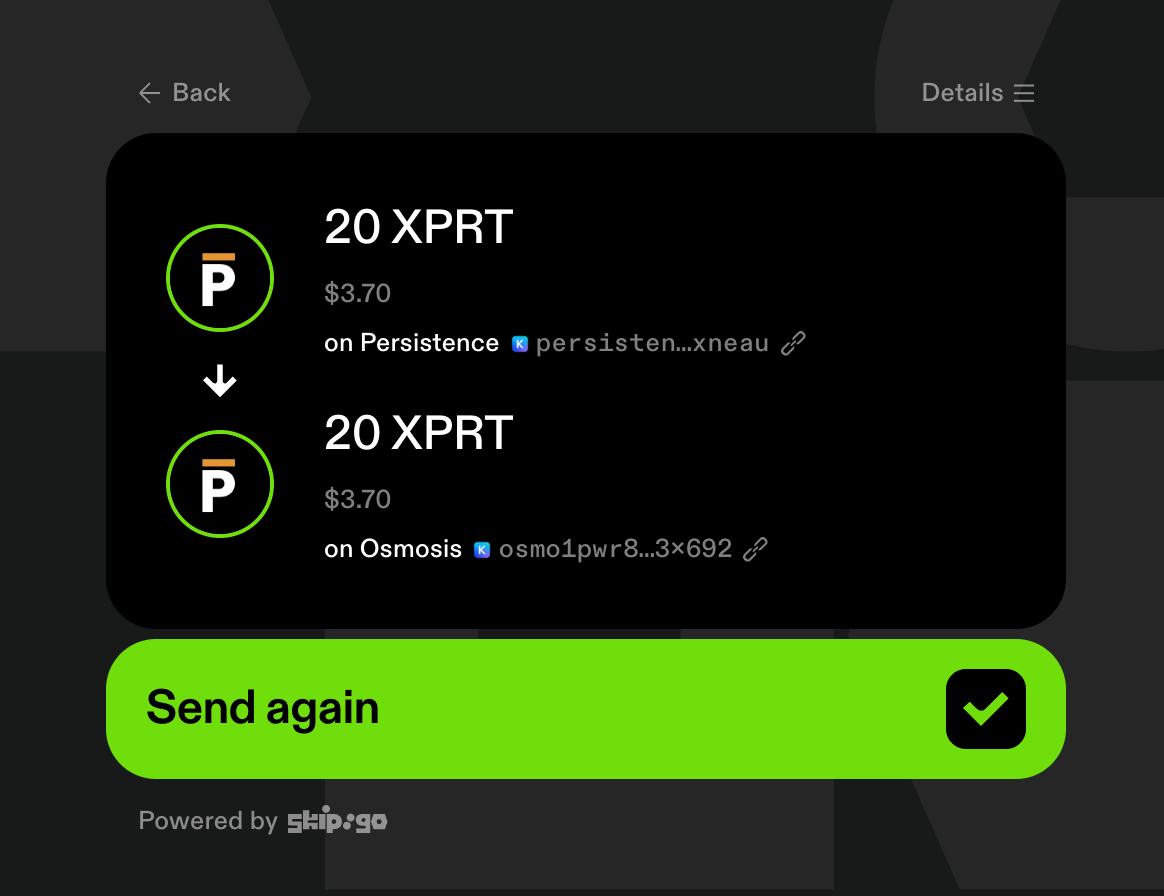
That’s all there is to this step. We can now head back to Osmosis.
Step 3: Buying OSMO on Osmosis Chain
Acquiring OSMO tokens on the Osmosis Chain is the final step before adding liquidity to the XPRT/OSMO pool.
Head back to:
For this swap, we need to select XPRT and OSMO.
- Hit the first asset in the swapping dashboard:
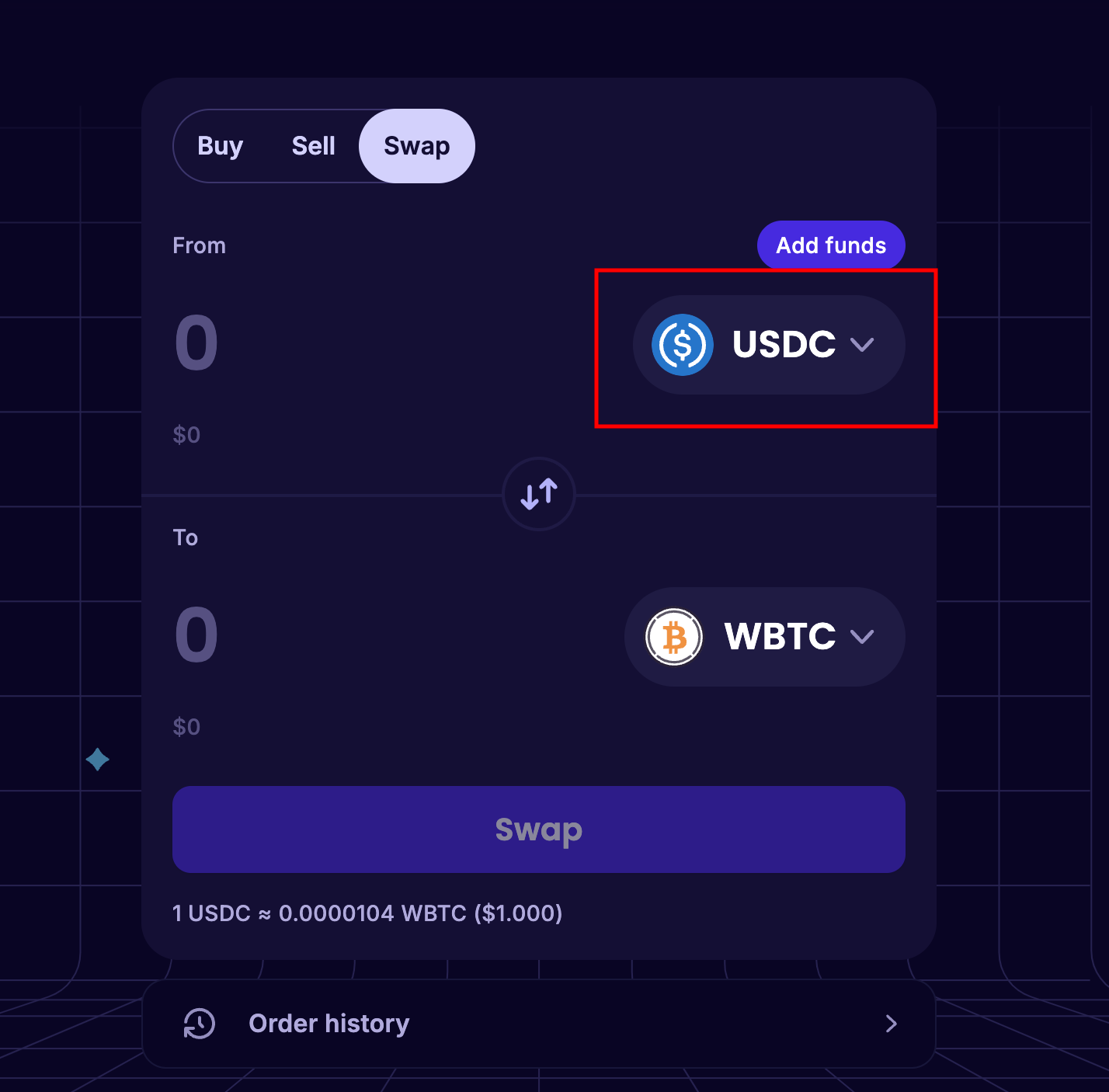
- Select XPRT:
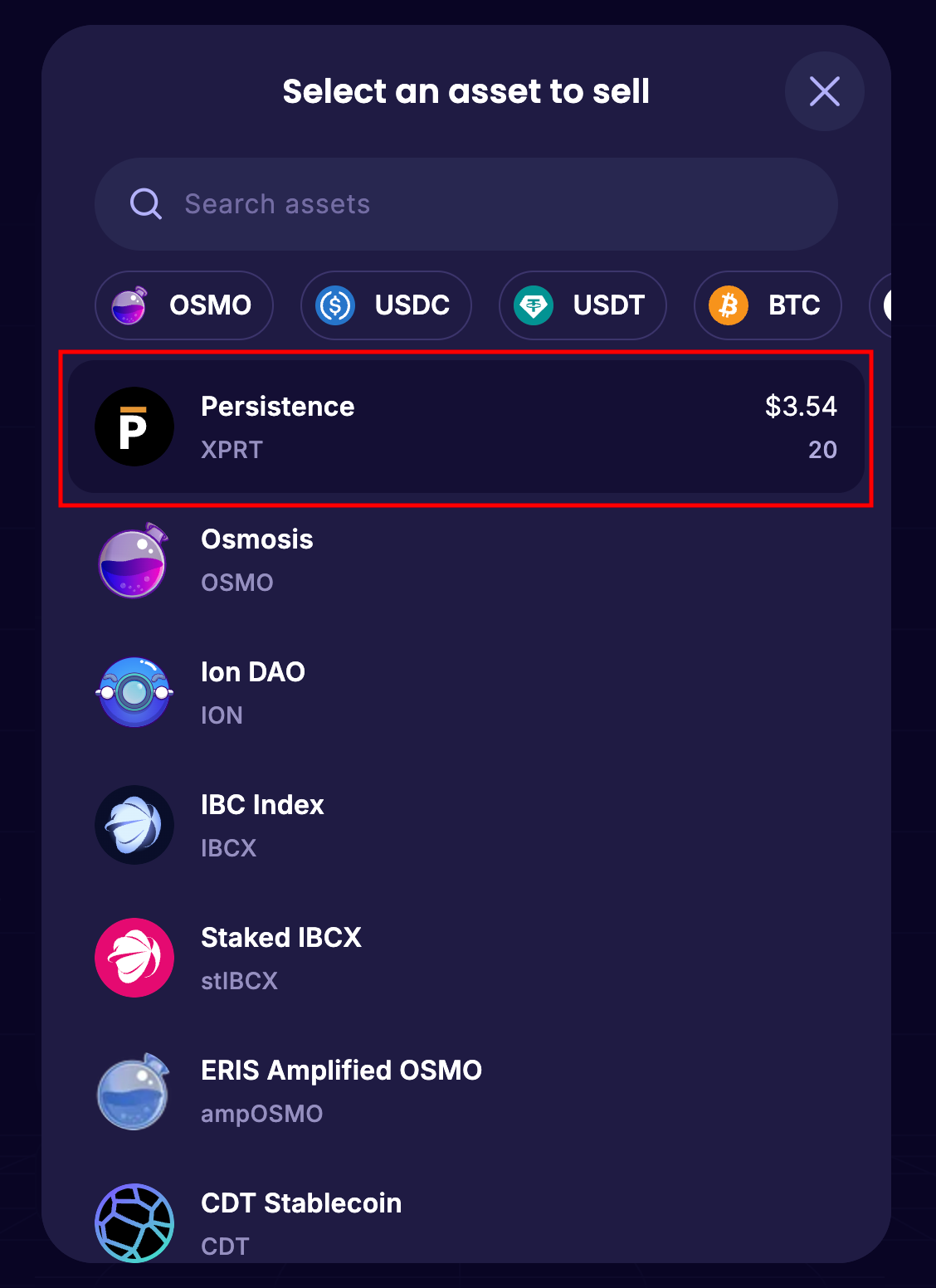
- Hit the second asset to change it:
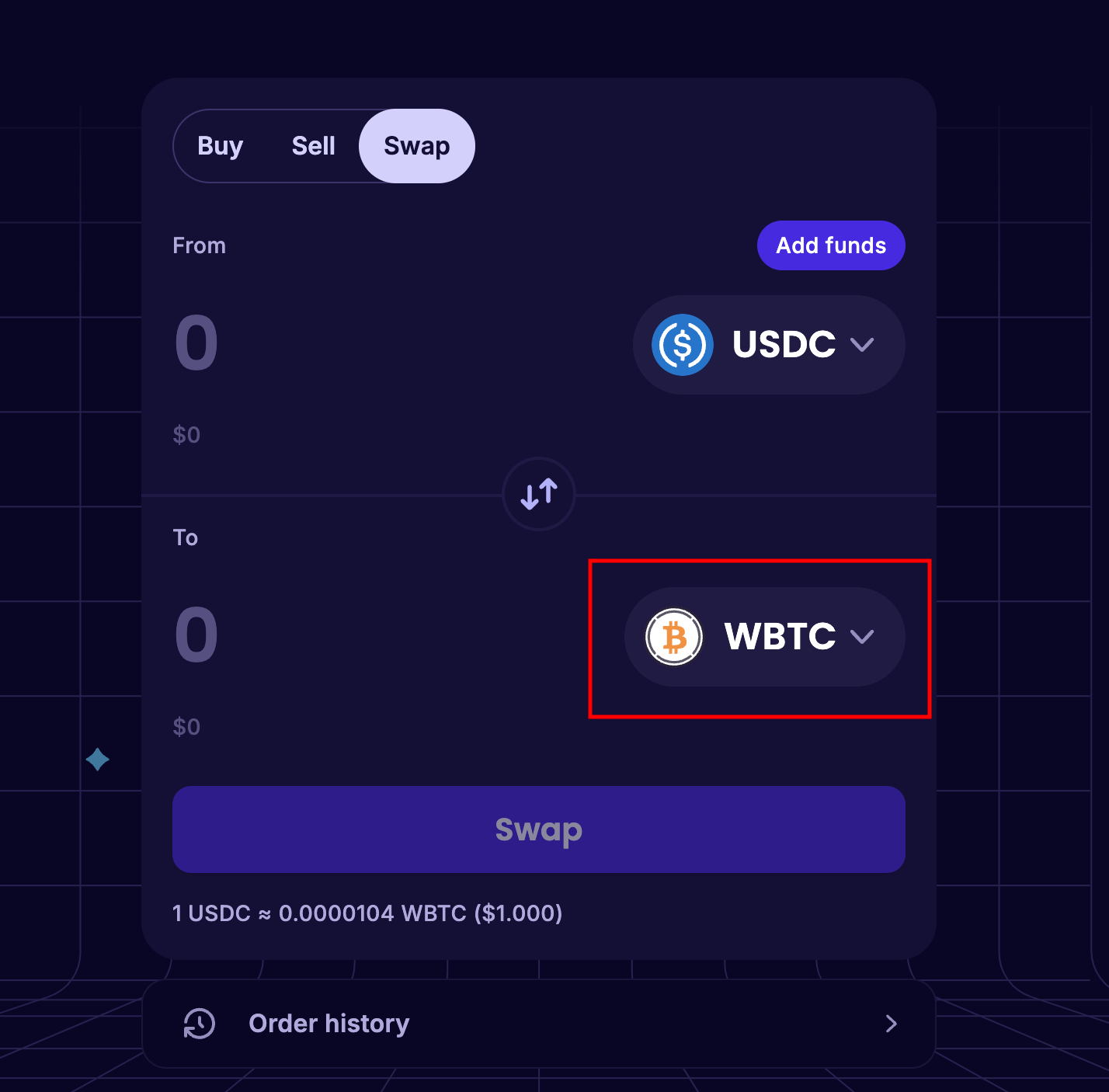
- Select OSMO:
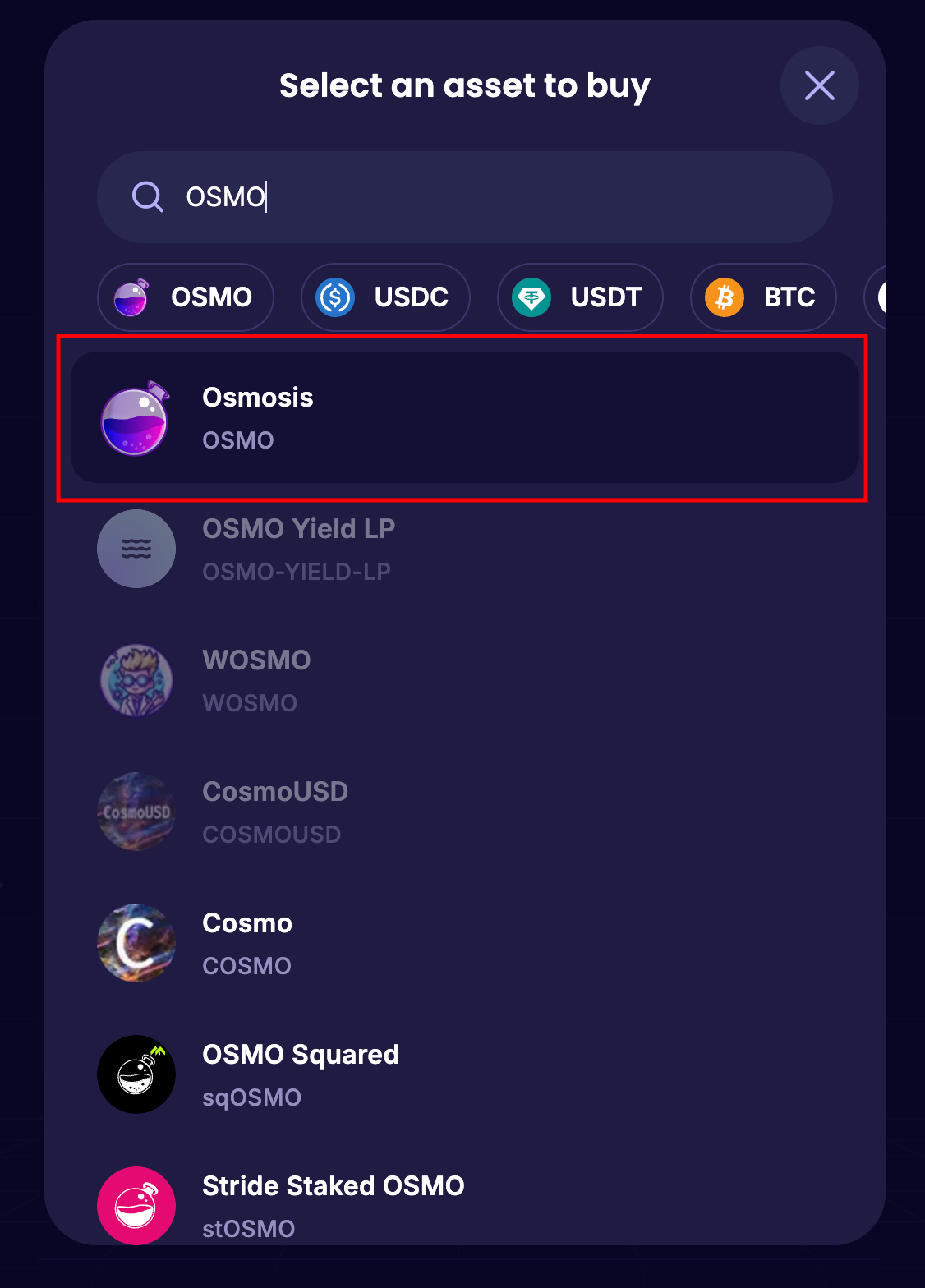
- Input the desired amount to swap and hit “Swap”:
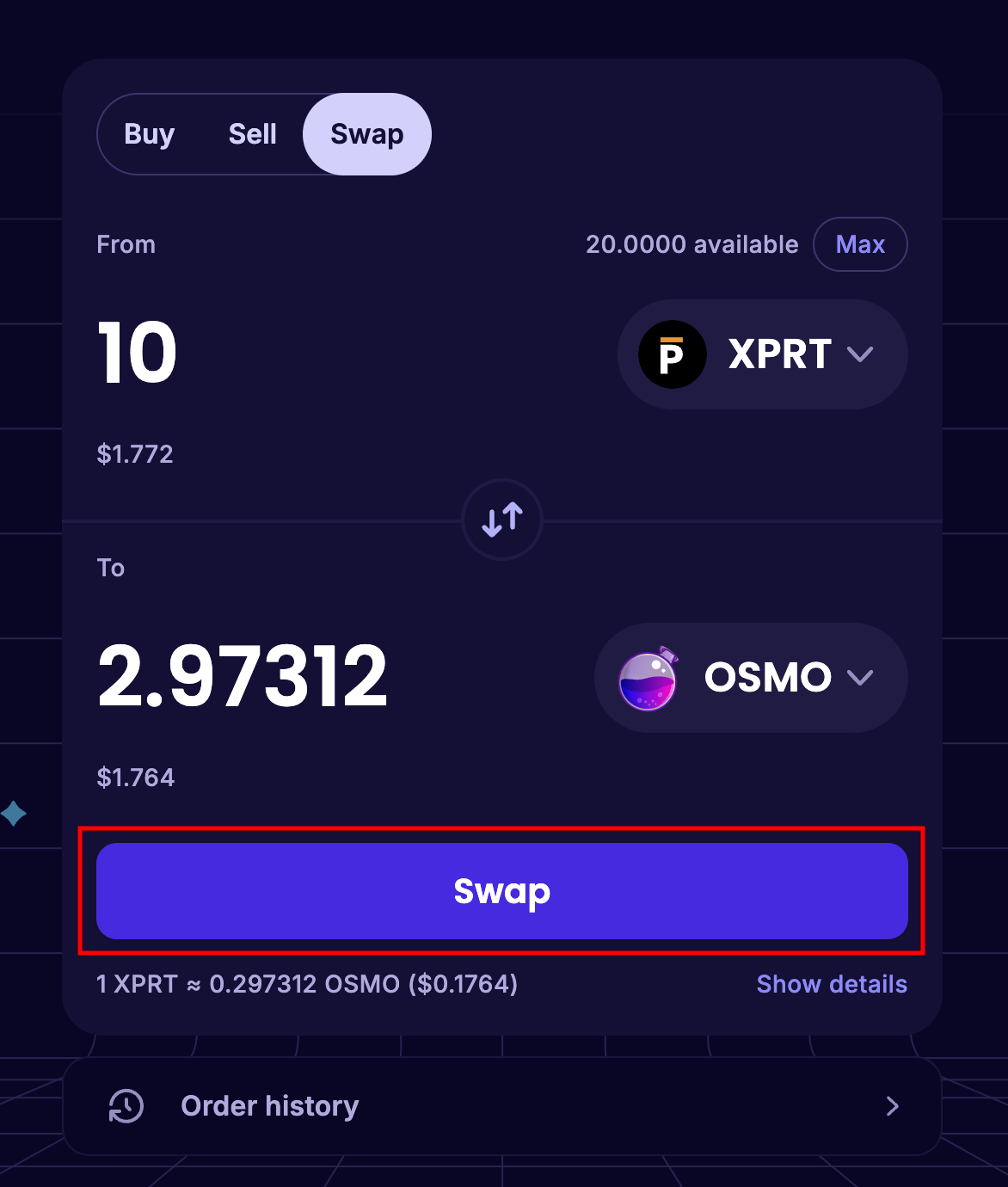
- A notification will appear, asking you to review the trade. Hit “Confirm”:
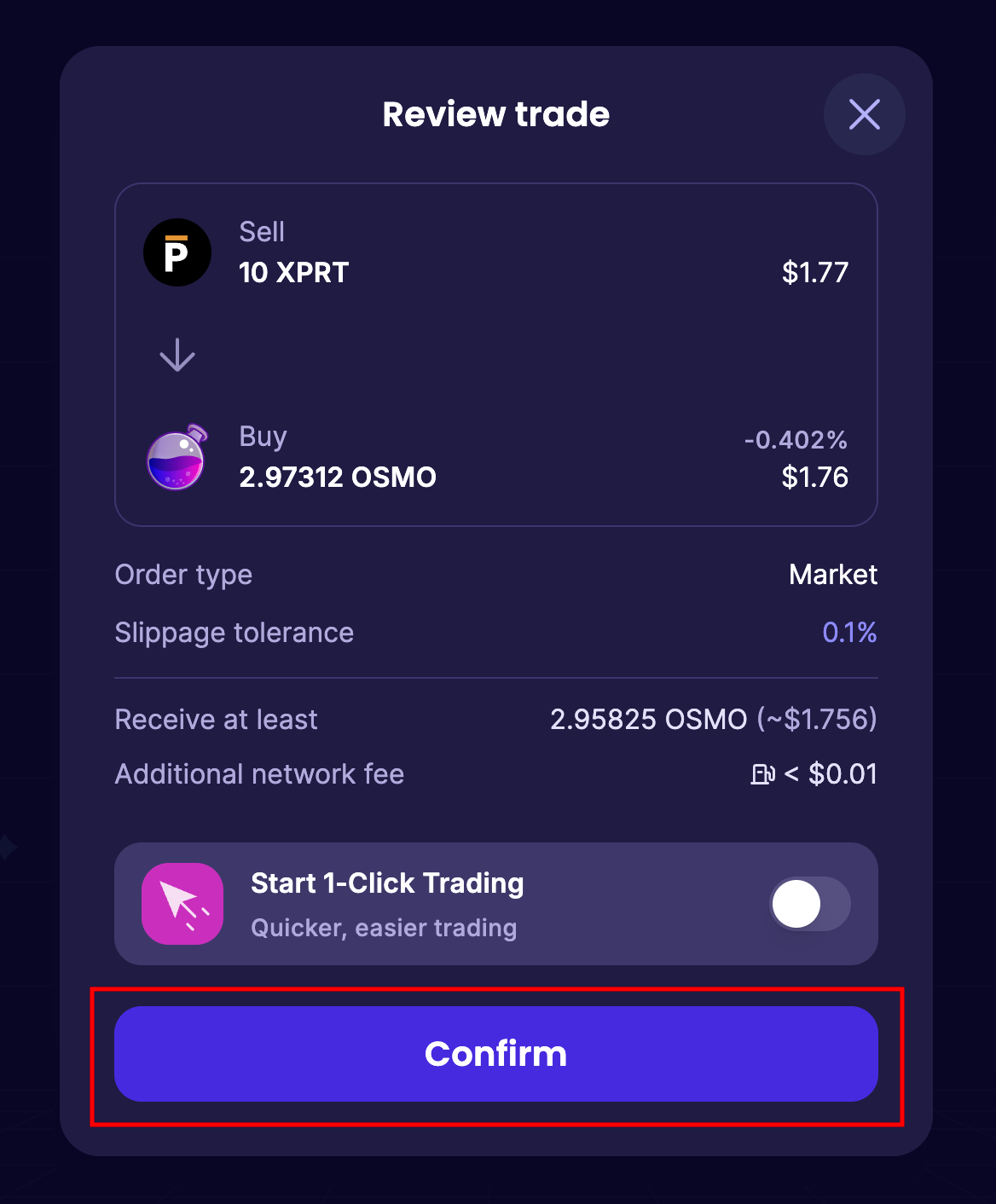
- A Keplr Wallet notification will appear, hit “Approve”:
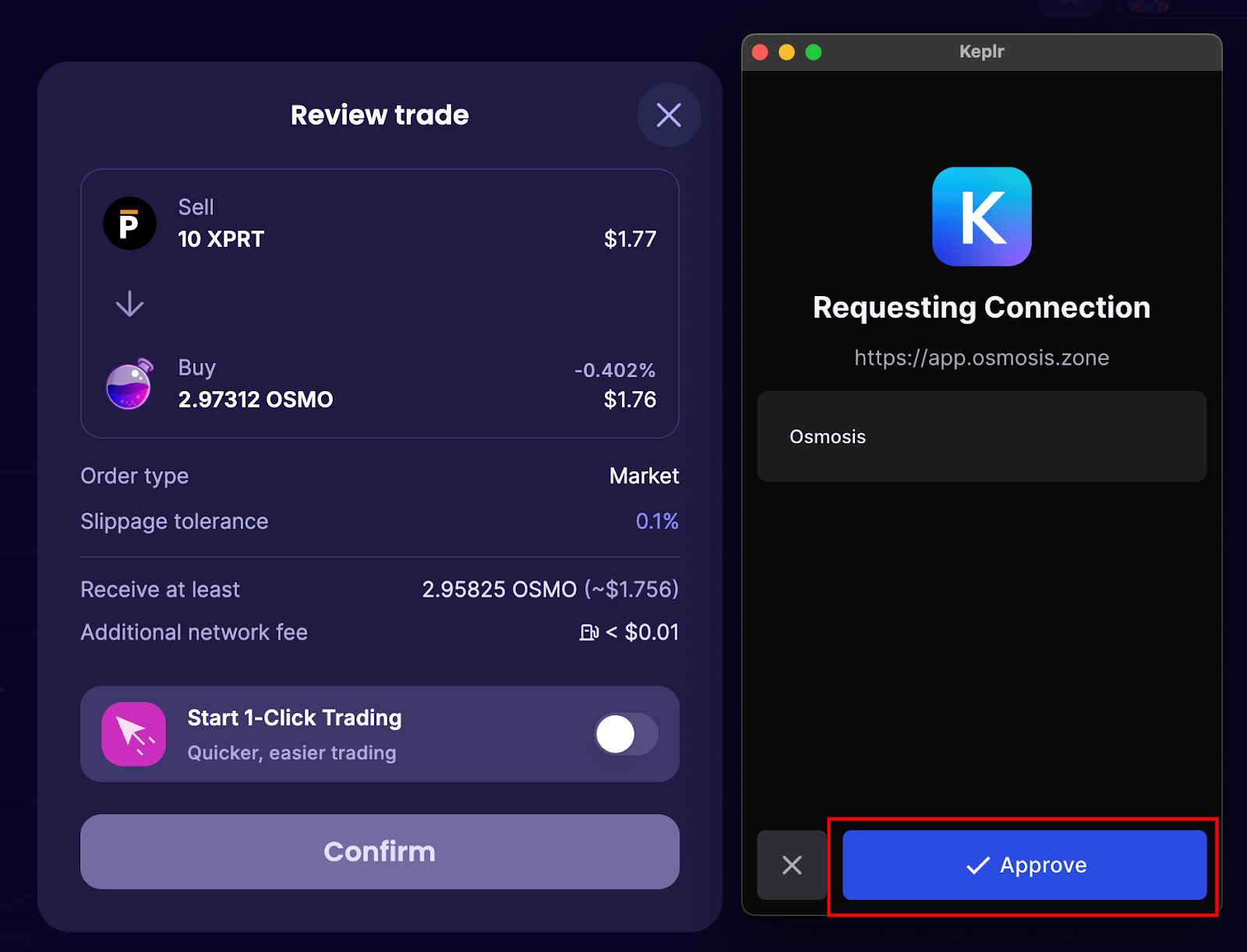
- Another wallet notification will appear, asking to confirm the transaction. Hit “Approve”:
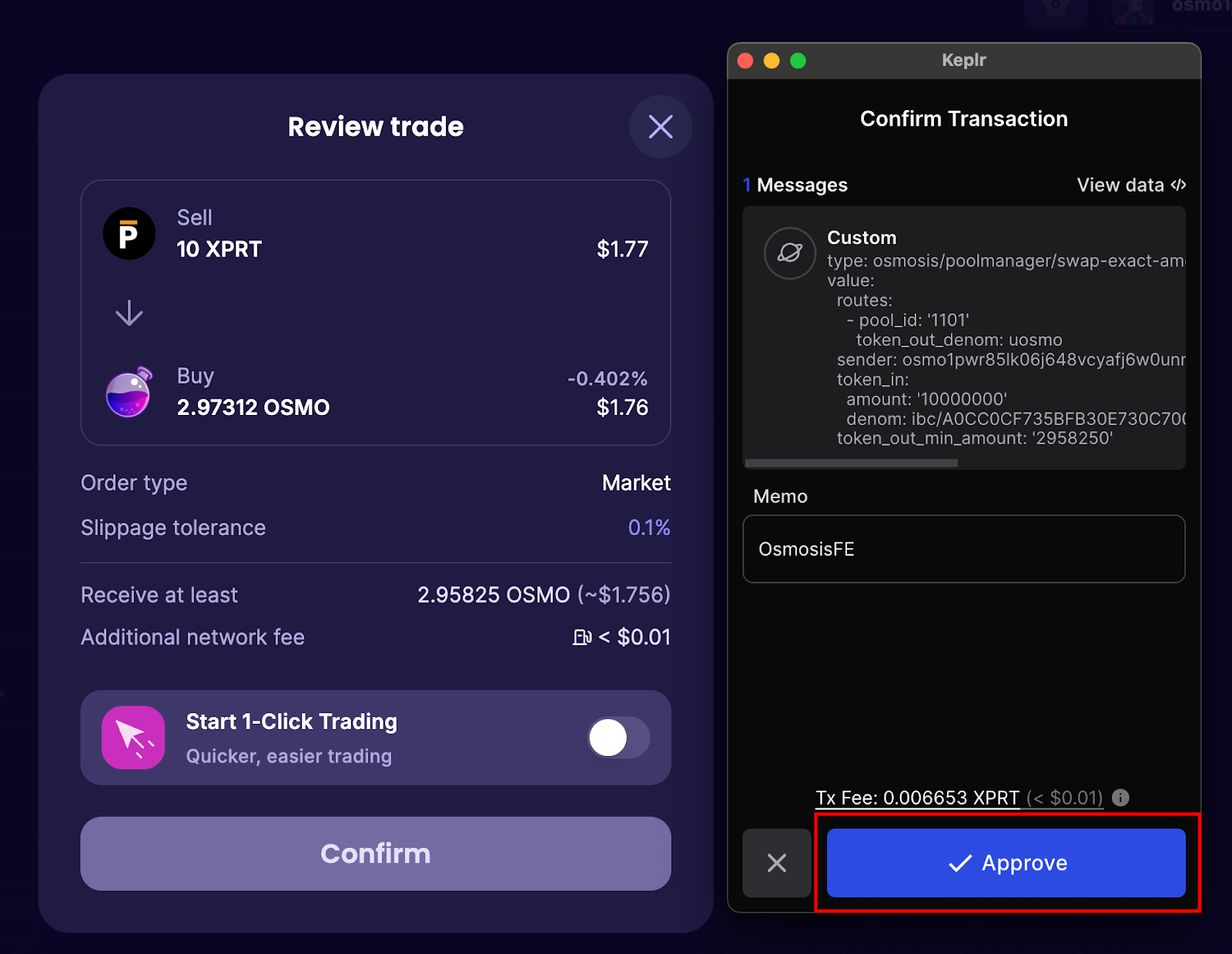
- You will see the following notification when the transaction is complete:
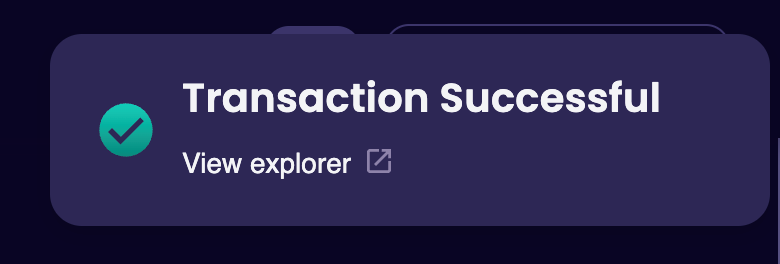
With XPRT and OSMO on the Osmosis chain in our wallet, we are ready to add liquidity to the XPRT/OSMO pool.
Head to the pools page at the following URL:
https://app.osmosis.zone/pools
- Search for XPRT and select the XPRT/OSMO pool:
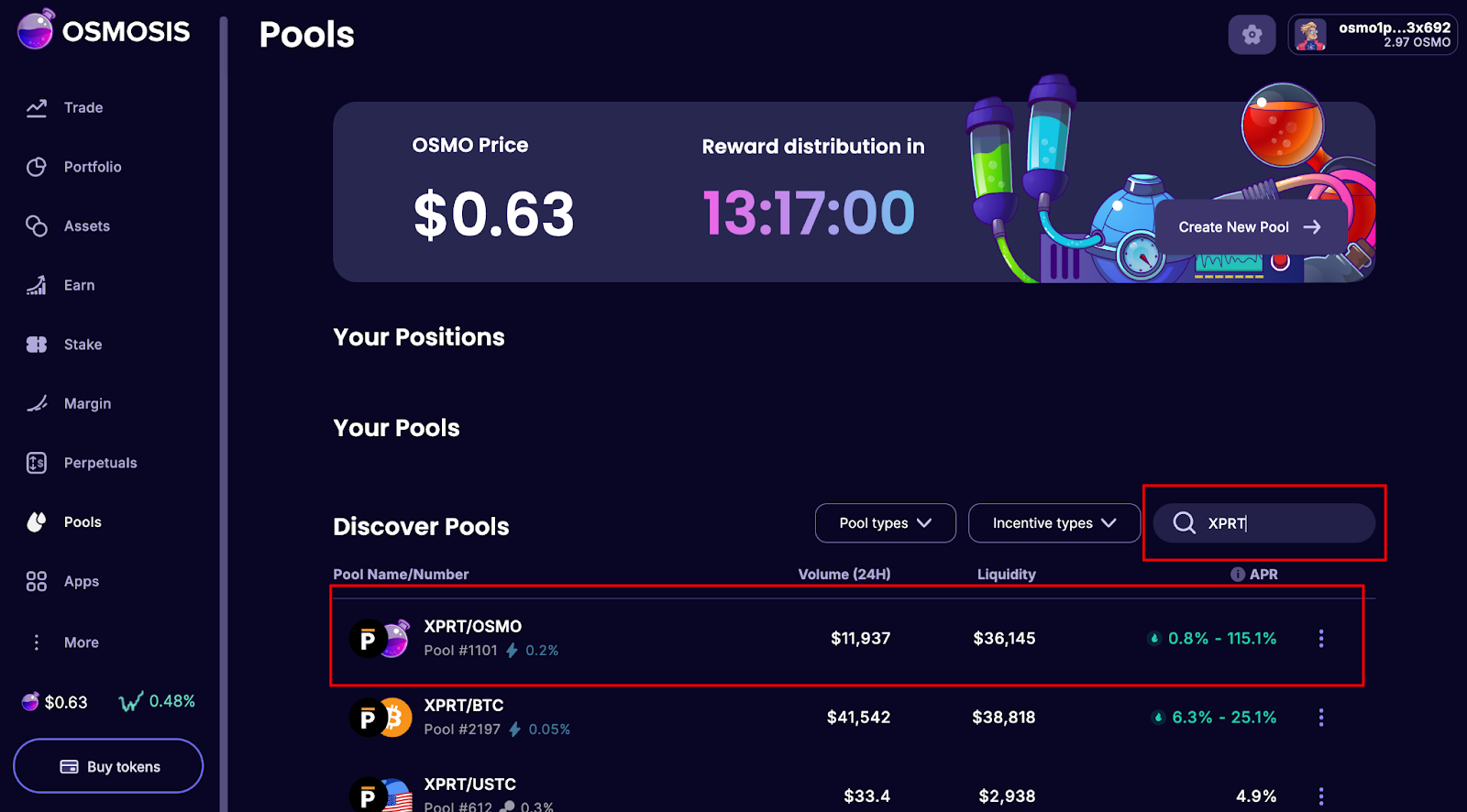
Step 5: Depositing Liquidity Into the Pool
The final step of the guide is to deposit liquidity into the pool.
- Hit “Create Position:”
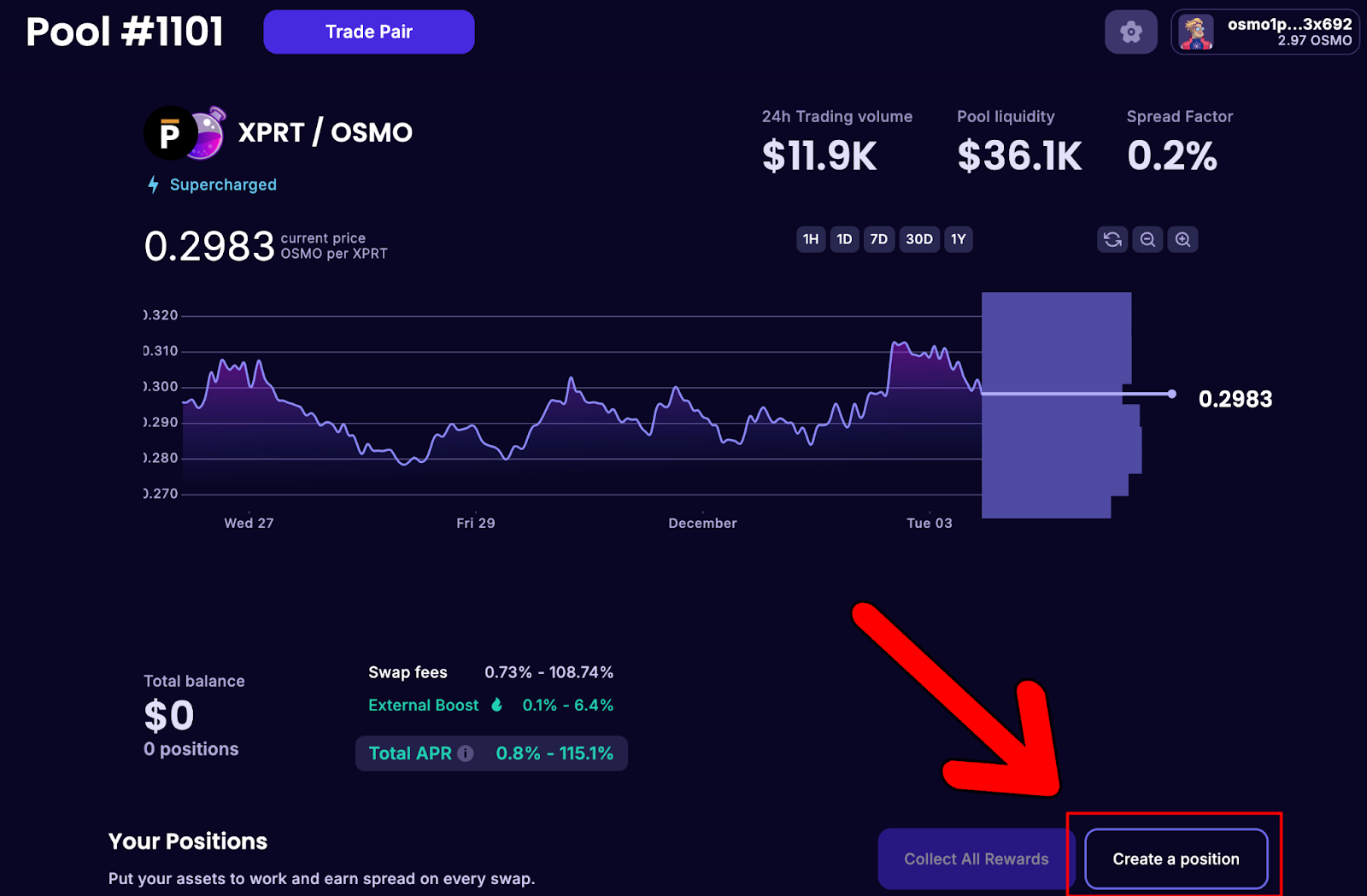
- Select “Manual” and hit “Next”:
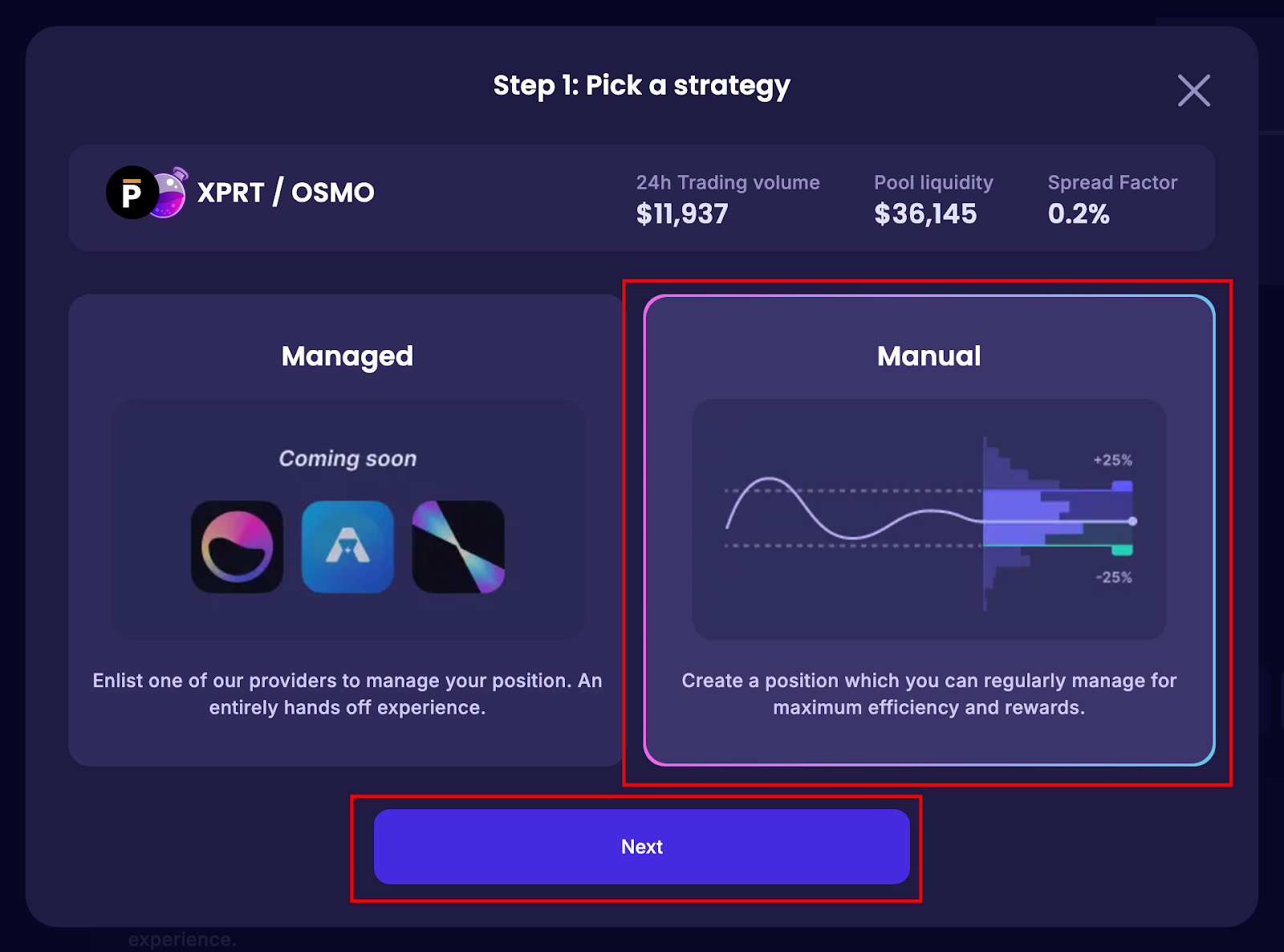
As this is a Supercharged pool, we can select the volatility strategy. For this tutorial, we will choose “Moderate:”
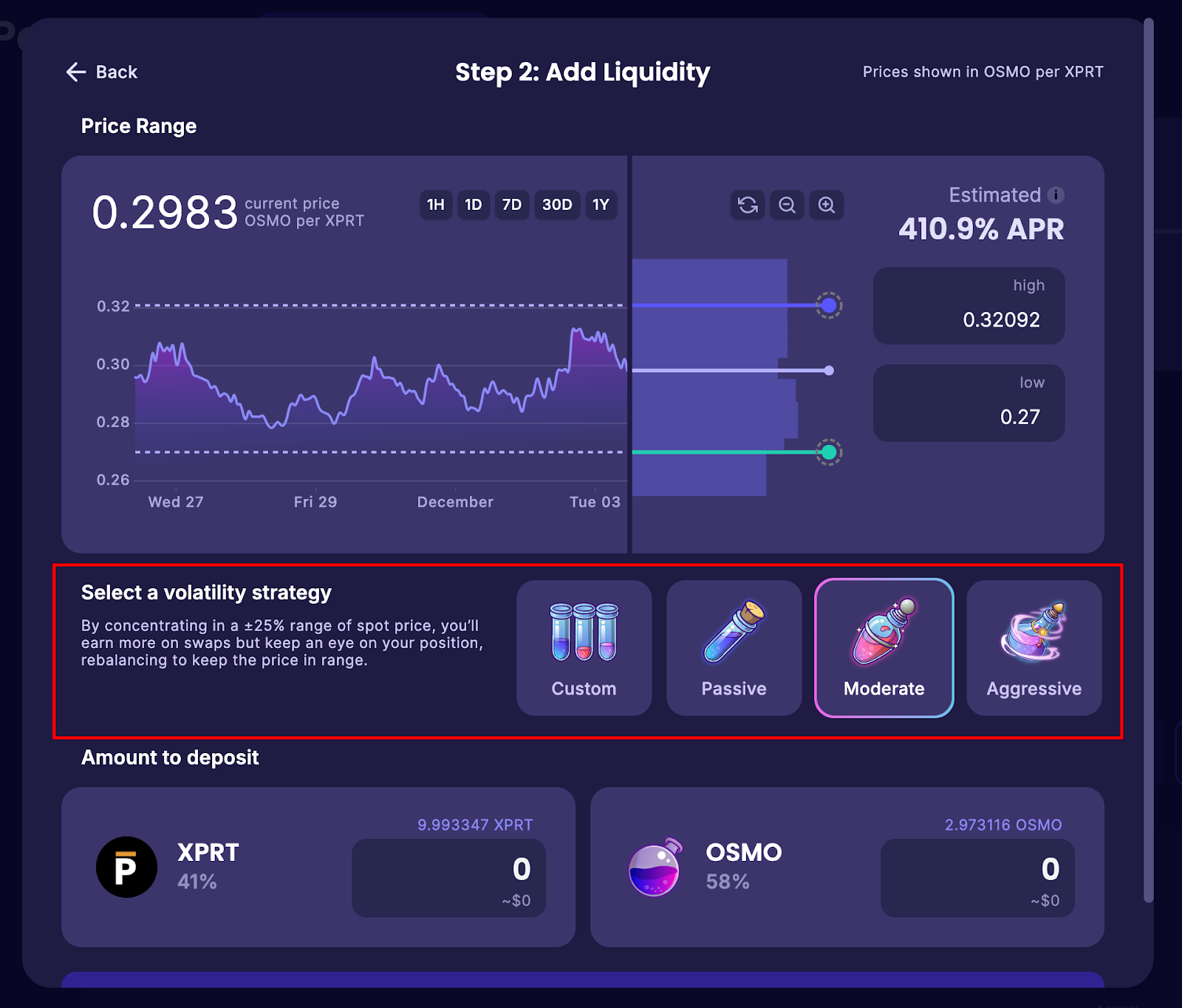
- Enter the desired amount of liquidity to add and hit “Add Liquidity:”
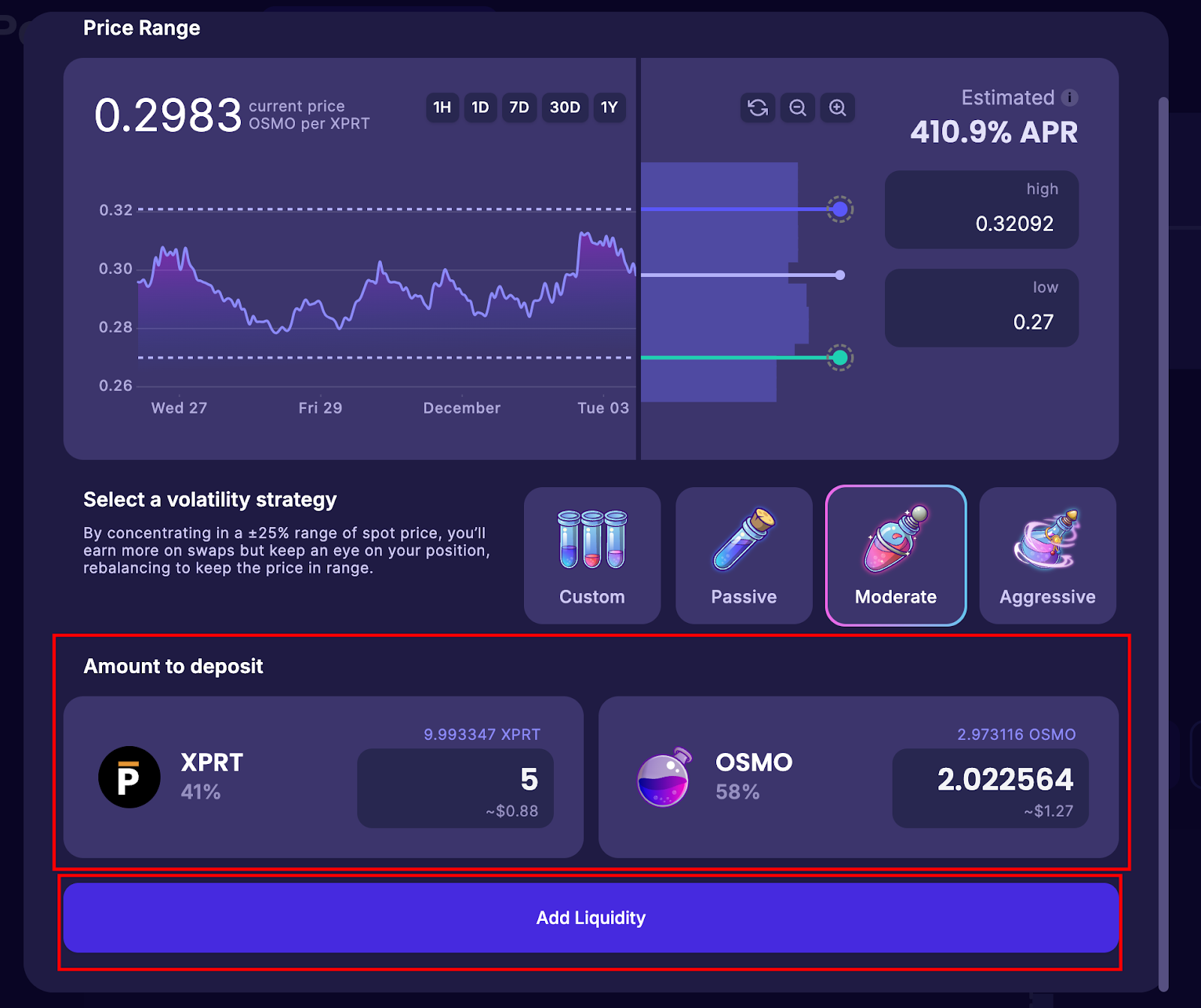
- A Keplr Wallet notification will appear, asking you to confirm the transaction. Hit “Approve:”
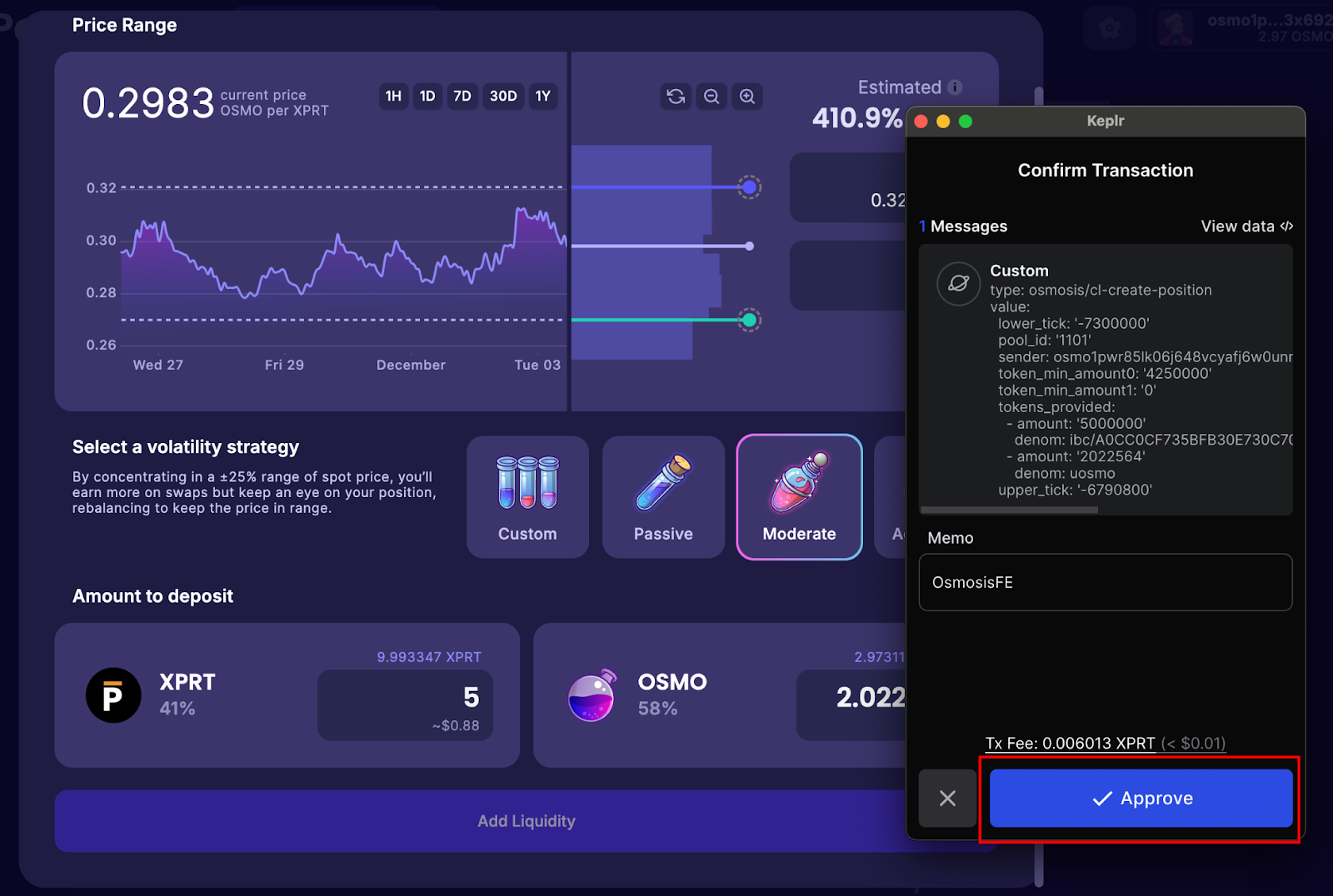
- You will see your position on the dashboard:
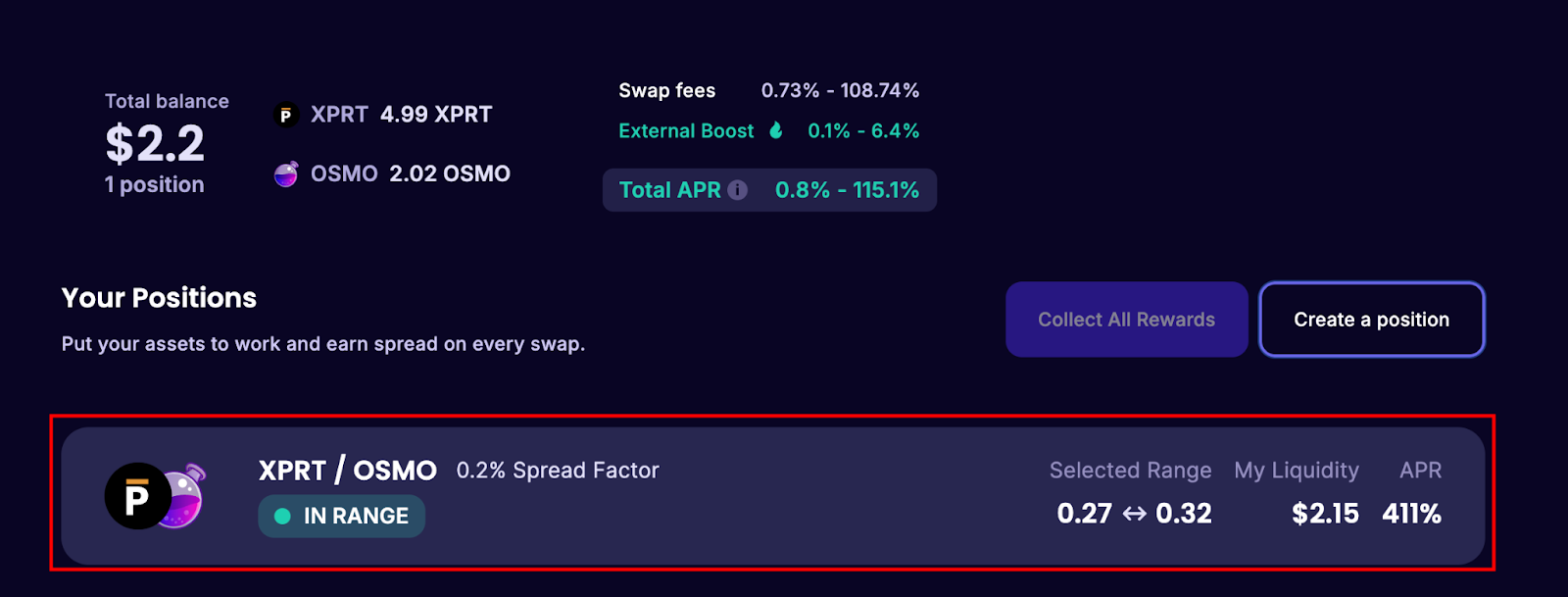
About Persistence One
Persistence One is building the BTCFi Liquidity Hub, enabling fast, near zero-slippage swaps for XPRT, BTC-variants, and BTCfi tokens on Persistence DEX.
BTCFi’s rapid growth has created multiple BTC-related assets, making fragmentation a big challenge. Persistence One will provide a single liquidity hub, simplifying value transfer across the Bitcoin ecosystem.
Twitter | LinkedIn | Telegram | YouTube | Reddit | [email protected]